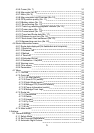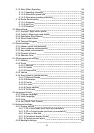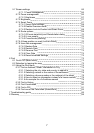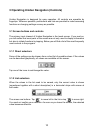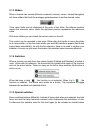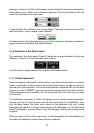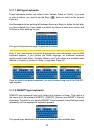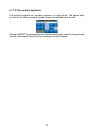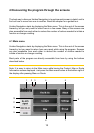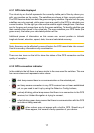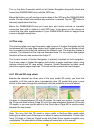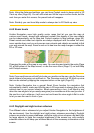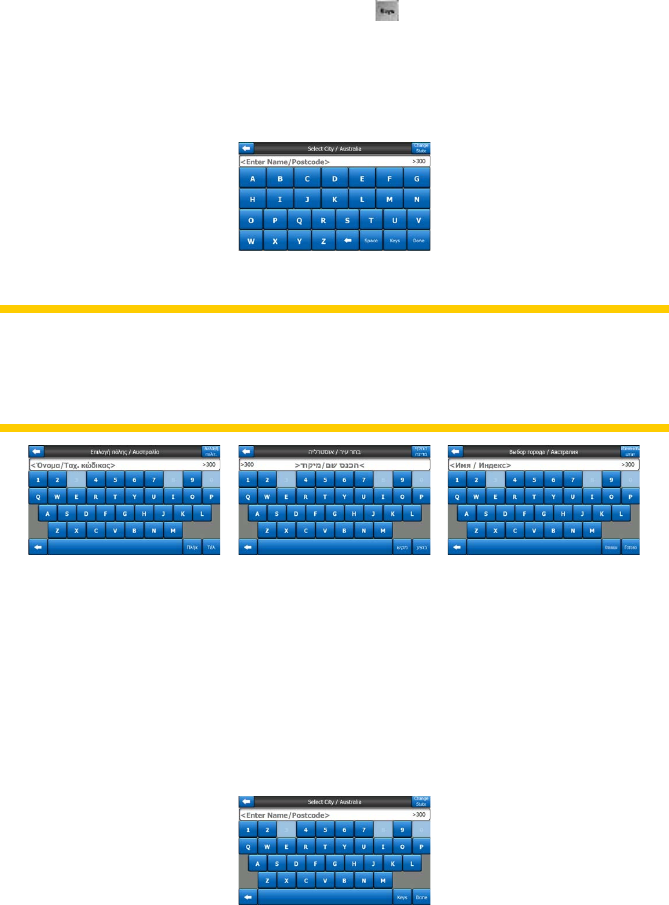
13
3.1.7.1 ABC-type keyboards
These keyboards contain only letters (Latin, Hebraic, Greek or Cyrillic). If you wish
to enter numbers, you need to tap the Keys ( ) button to switch to the numeric
keyboard.
Use Backspace (arrow pointing left between Space and Keys) to delete the last letter
you have entered if you have made a mistake, tap Space to enter more words, and
hit Done to nish entering the text.
This type of keyboard has large, nger-friendly buttons.
Note: If you have chosen a program language that uses Latin letters, only the ABC
keyboard appears. If you choose the Greek language, an additional keyboard
appears with Greek letters. Similarly Hebraic and Cyrillic letters are available when
Hebrew or Russian is chosen in Setup / Languages (Page 63).
If you are used to computer keyboards, you may consider trying one of the QWERTY-
type keypads.
3.1.7.2 QWERTY-type keyboards
QWERTY-type keyboards have both letters and numbers on them. Their layout is
the same as of the standard QWERTY, QWERTZ (German) and AZERTY (French)
keyboards. To switch to your desired QWERTY-type keyboard, press the Keys button
repeatedly until the appropriate keyboard appears.
The special keys described in the previous section are also available here.