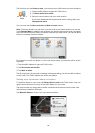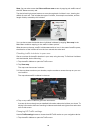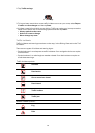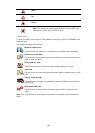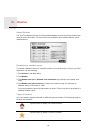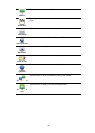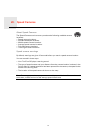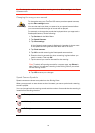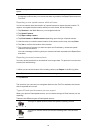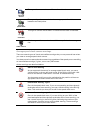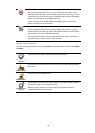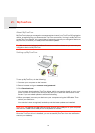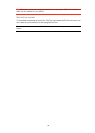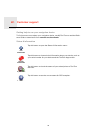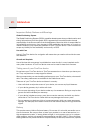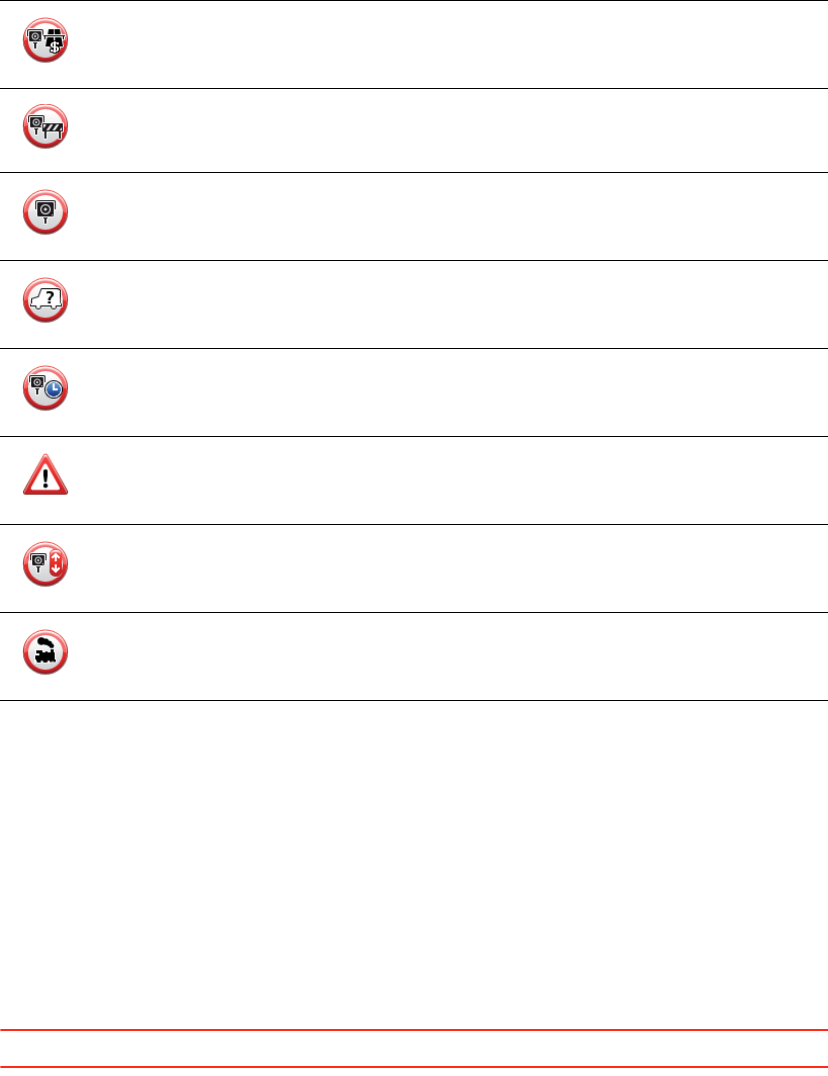
73
Report button
To show the report button in the Driving View, do the following:
1. Tap Services in the Main Menu.
2. Tap Speed Cameras.
3. Tap Enable report button.
4. Tap Done.
The report button is shown on left-hand side of the Driving View or if you are already
using the quick menu, it’s added to the buttons available in the quick menu.
Tip: To hide the report button, tap Disable report button in the Speed Cameras menu.
Reporting a new speed camera while on the move
1. Tap the report button shown in the Driving View or in the quick menu to record the loca-
tion of the camera.
If you tap the report button within 20 seconds of receiving a speed camera warning, you
get the option to add a camera or remove a camera. Tap Add camera.
2. Tap Fixed camera or Mobile camera, depending on the type of camera you are report-
ing.
3. Select the camera location on the map and confirm that it is correct.
4. Tap the type of fixed camera you want to report, for example, a traffic light camera.
Toll road camera
Restricted road camera - located on a minor road that reduces traffic on a
larger road
Other camera
Mobile camera hotspot
Average speed check
Accident black spot
Bi-directional speed camera
Ungated railway crossing