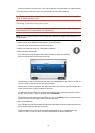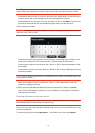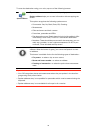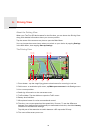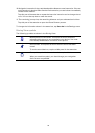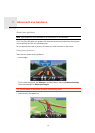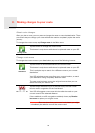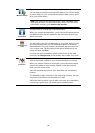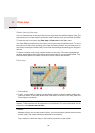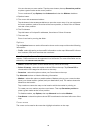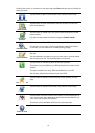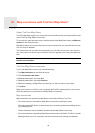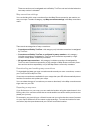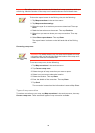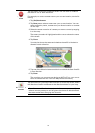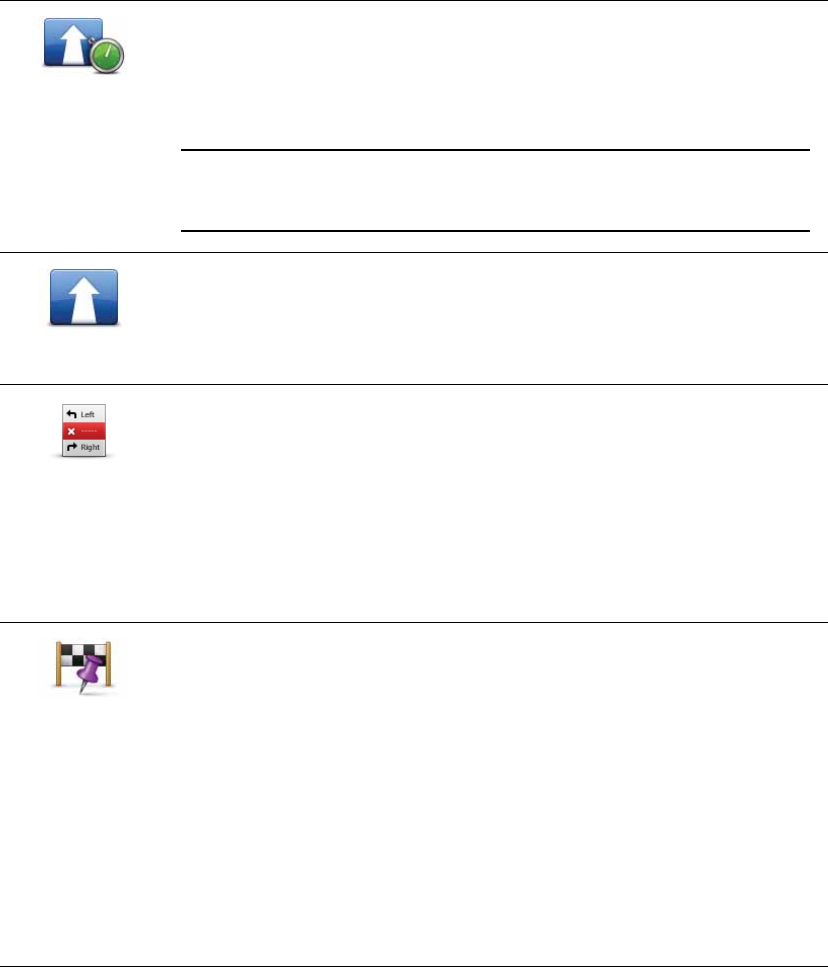
24
Minimise delays
Tap this button to avoid traffic delays on a planned route.
It is not always possible to avoid all traffic delays. Your GO will check
for traffic delays on your route and calculate the best route to avoid
all or most of the delays.
Note: This button is only available when Traffic is enabled in the
LIVE services menu. For more information about TomTom traffic
information services, go to tomtom.com/services.
Change
destination
Tap this button to change the current destination.
When you change the destination, you are shown the same options
and asked to enter the new address in the same way as when you
plan a new route.
Avoid part of
route
Tap this button to avoid part of the current route.
You are shown a list of the streetnames on your route. When you tap
one of the streetnames, your GO calculates a detour to avoid the
selected street. The route summary shows both the new route and
your original route. Tap the panel on the right to select one of the
routes and then tap Done.
If you do not want to use either of the routes shown in the route
summary, tap Change route to find another way to alter your route.
Travel via...
Tap this button to change your route by selecting a location you
want to travel past, maybe so you can meet someone on the way.
When you select a location to travel past, you are shown the same
options and asked to enter the new address in the same way as
when you plan a new route.
Your GO calculates the route to your destination via the selected
location.
The selected location is shown on the map using a marker. You can
only select one location to travel past on a route.
Unlike the warning which is given when you reach your destination,
no warning is given when you travel past a marked location.