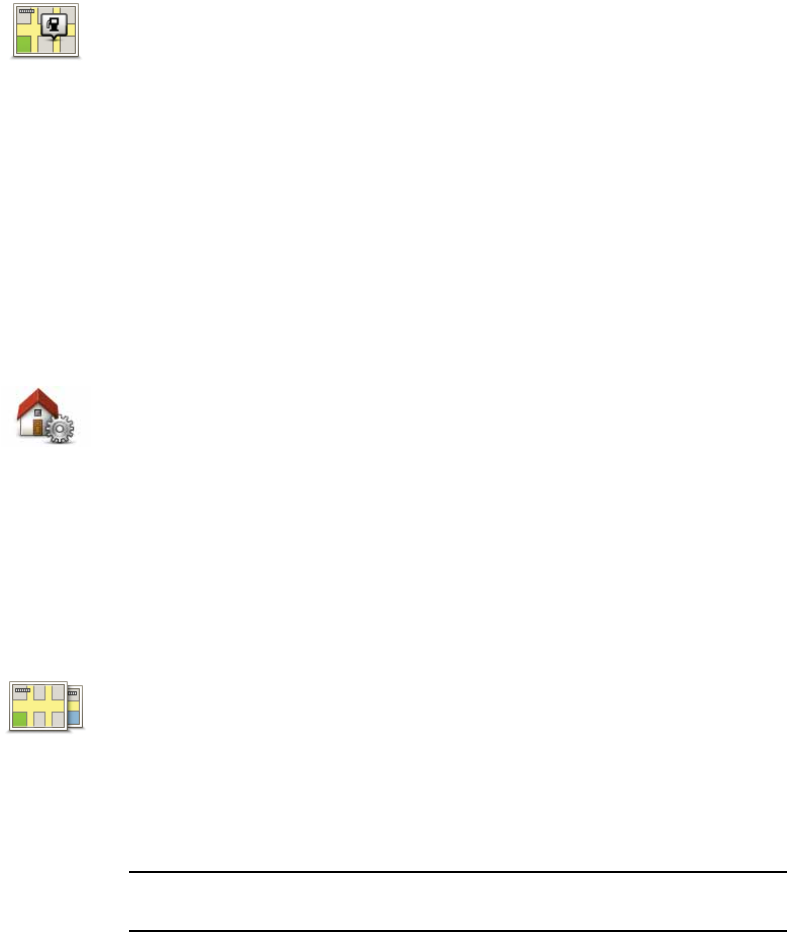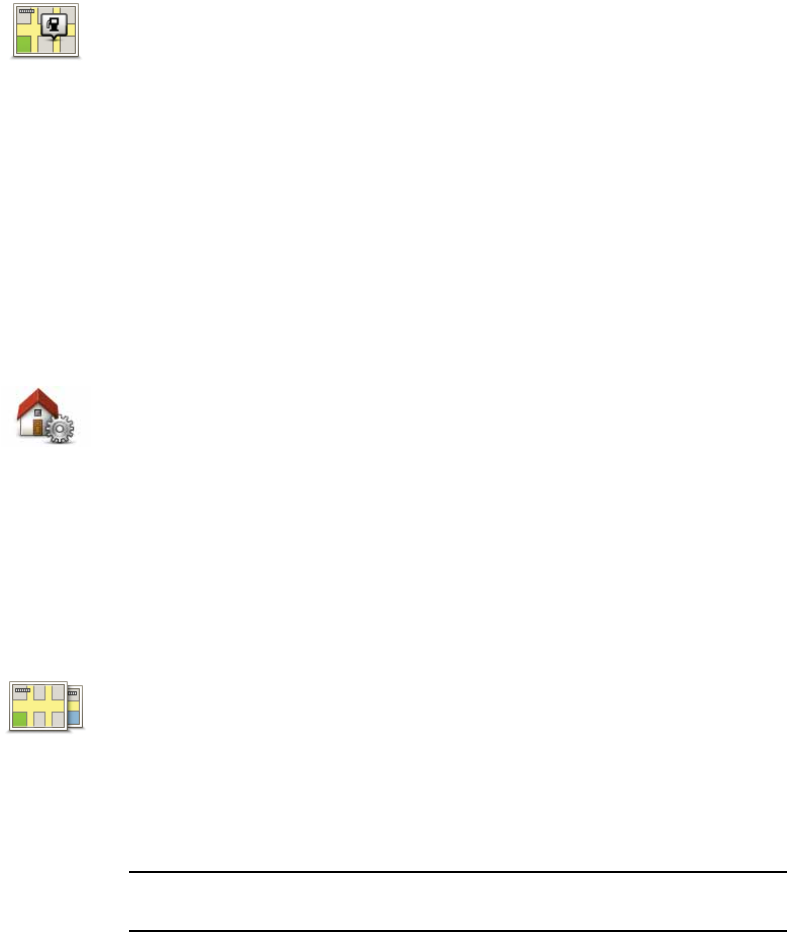
41
Show POI on map
Change Home location
Switch map
Show POI on
map
Tap this button to select the types of Point of Interest (POI) you want to
see on the map.
1. Tap Show POI on map in the Settings menu.
2. Select the POI categories you want to be shown on the map.
Tap Search and use the keyboard to search for a category name.
3. Select whether you want POIs to be shown in 2D or 3D views of the
map.
4. Tap Done.
Point of Interest locations are shown on the map as symbols.
Change Home
location
Tap this button to set or change your Home location. You enter the
address in the same way as you do when you plan a route.
Your Home location provides an easy way to plan a route to an impor-
tant location.
For most people, your Home location will be your home address. How-
ever, you might prefer to set the location to another regular destination,
such as your workplace.
Switch map
Tap this button to select the map you want to use for route planning and
navigation.
Although you can store more than one map on the device, you can only
use one map at a time for planning and navigation.
To switch from the current map to plan a route in another country or
region, simply change this setting.
Note: When you first select a new map, you may need to connect to
your MyTomTom account and activate the map.