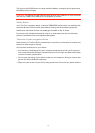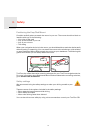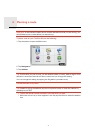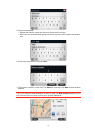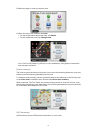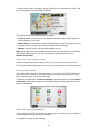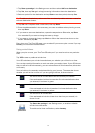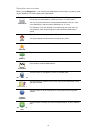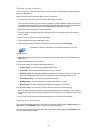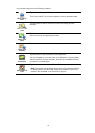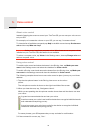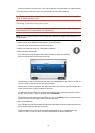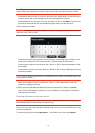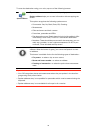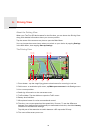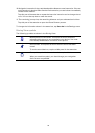13
Planning a route in advance
You can use your TomTom GO to plan a route in advance, selecting your starting point
and your destination.
Here are some more reasons to plan a route in advance:
• Find out how long a journey is going to take before you start.
You can also compare journey times for the same route at different times of the day or
on different days of the week. Your GO uses IQ Routes when planning a route. IQ Routes
calculates routes based on the real average speeds measured on roads.
• Study the route of a journey you are planning.
• Check a route for someone who is coming to visit you and then explain the route to
them in detail.
To plan a route in advance, follow these steps:
1. Tap the screen to bring up the Main menu.
2. Tap the arrow button to move to the next menu screen and tap Plan route.
3. Select the starting point for your journey in the same way that you would select your
destination.
4. Set the destination for your journey.
5. Choose the type of route that should be planned.
• Fastest route - the route which takes the least time.
• Eco route - the most fuel-efficient route for your journey.
• Shortest route - the shortest distance between the locations you set. This may not
be the quickest route, especially if the shortest route is through a town or city.
• Avoid motorways - a route which avoids motorways.
• Walking route - a route designed for making the journey on foot.
• Bicycle route - a route designed for making the journey on a bicycle.
6. Choose the date and time that you will make the journey you are planning.
Your GO uses IQ Routes to work out the best possible route at that time. This is useful
to see how long a journey takes at different times of the day or on different days of the
week.
7. Your TomTom GO plans the route between the two locations you selected.
Viewing route information
You can access these options for the route you last planned by tapping View route in the
Main Menu or the Details button on the route summary screen.
You can access these options for the route you last planned by tapping the Details button
on the route summary screen.
Prepare route
This button is shown while there is no planned route on your GO.