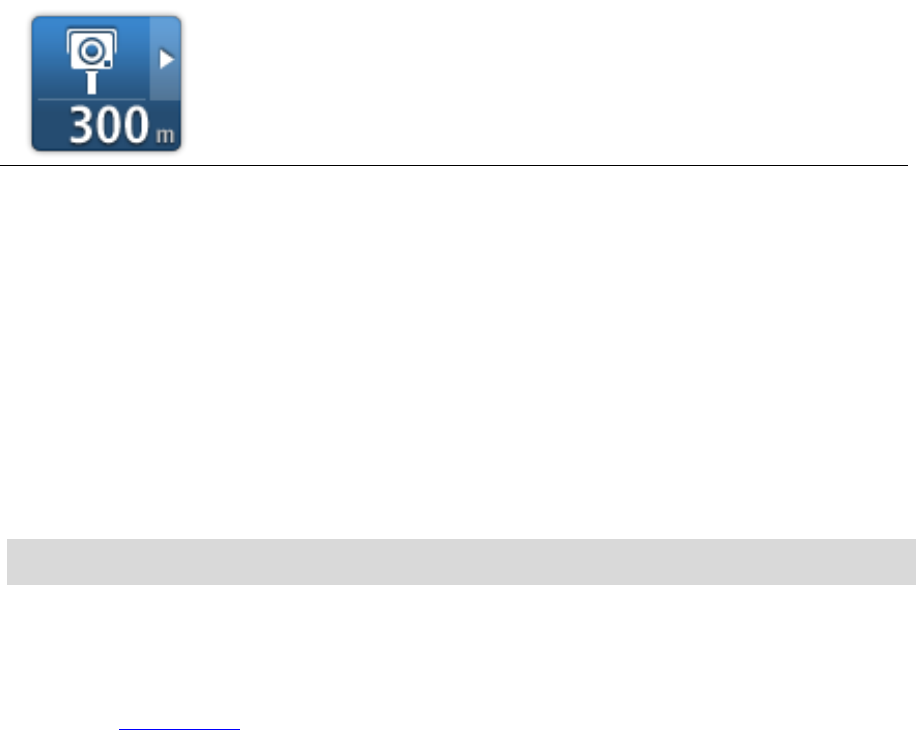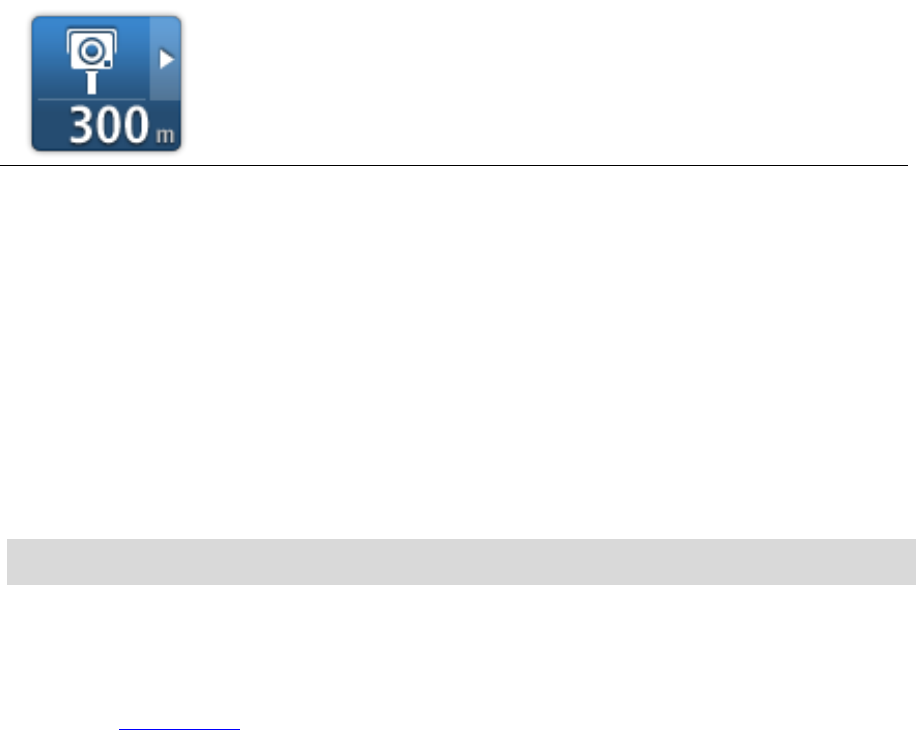
81
Report button
To show the report button in the Driving View, do the following:
1. Tap Services in the Main Menu.
2. Tap Speed Cameras.
3. Tap Enable report button.
4. Tap Done.
The report button is shown on left-hand side of the Driving View or, if you are already using
the quick menu, it's added to the buttons available in the quick menu.
Tip: To hide the report button, tap Disable report button in the Speed Cameras menu.
Reporting a new speed camera while on the move
To report a speed camera on the move, do the following:
1. Tap the report button shown in the Driving View or in the quick menu to record the location of
the camera.
2. Confirm that you want to add a camera.
You see a message thanking you for adding the camera.
Reporting a new speed camera while at home
You do not need to be at the location of a speed camera to report the new location. To report a
new speed camera location while you are at home, do the following:
1. Tap Services in the Main Menu on your navigation device.
2. Tap Speed Cameras.
3. Tap Report speed camera.
4. Select the type of camera.
5. Use the cursor to mark the location of the camera on the map, then tap Next.
6. Tap Yes to confirm the location of the camera, or tap No to mark the location again on the
map.
You see a message thanking you for reporting the camera.