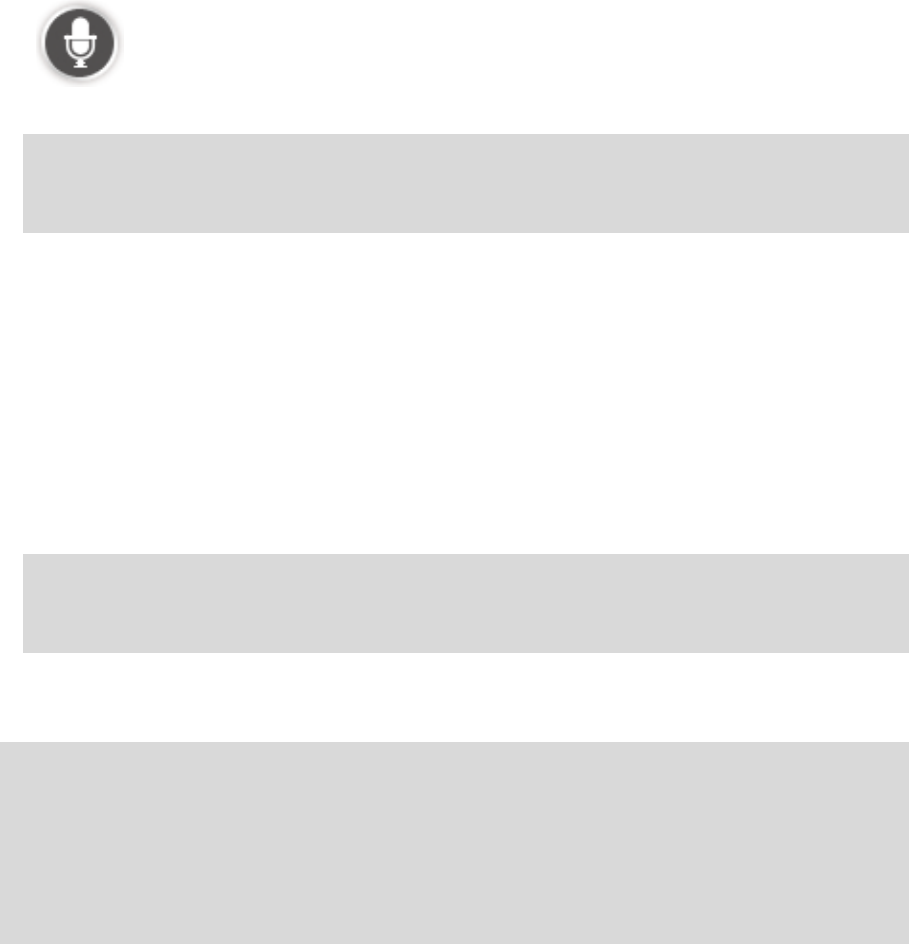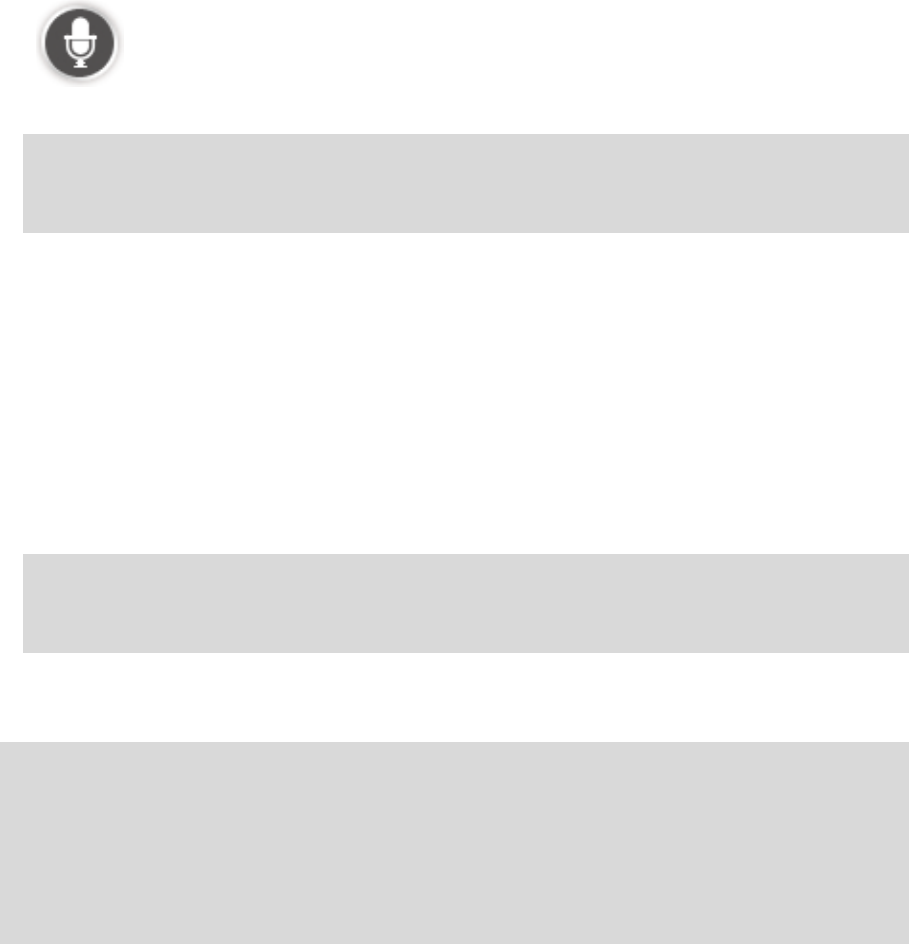
24
An address, including home.
Cities and towns and their centers.
Favorites.
POI categories.
POIs for named brands of, for example, restaurants, gas stations, car rental companies and
gyms.
A recent destination.
To plan a route to an address using speech, do the following:
1. Tap the voice control button in the Driving view.
2. When you hear the tone, you can say, for example "Drive to an address."
Tip: Your device has either Navigate to or Drive to on the button in the Main Menu. When
planning a route to an address using speech, say "Navigate to address" if the button shows
Navigate to or "Drive to address" if the button shows Drive to.
3. Say the full address for your destination, for example, 112 Main Street, Riverside, California.
Numbers can be pronounced naturally or one at a time. For example, 357 can be pronounced
as "Three fifty seven" or "Three, five, seven."
Your TomTom tells you what it heard.
4. Say "Yes" if the address is correct. If shown a list of addresses, say the list number for the cor-
rect address or say "none of these."
If part of the address is incorrect, you can say something like "change the number," "change
the street," "change the city" or "change the state" to correct the incorrect part.
To begin again, say "start over."
Tip: You may want to limit the search area for addresses to one state if you drive within the
same state most of the time. To change the search area for addresses, tap Settings in the
Main menu then tap Voice control and then tap Set address search area.
Your TomTom starts to guide you to your destination, using spoken instructions and on-screen
directions.
Tips:
You can also use your voice to search for the nearest Point of interest (POI) category or a popu-
lar brand name by saying something like "Drive to the nearest doctor" or "Drive to the nearest
Starbucks."
To select a Recent destination or a Favorite, say "Drive to a recent destination" or "Drive to a Fa-
vorite."