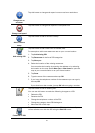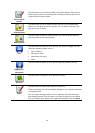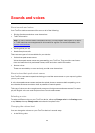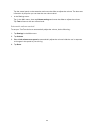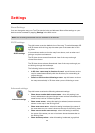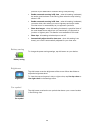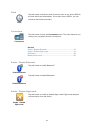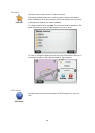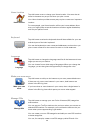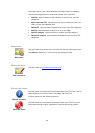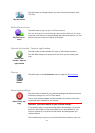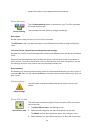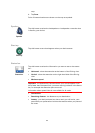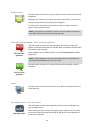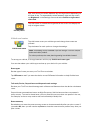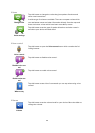49
Home location
Home location
Tap this button to set or change your Home location. You enter the ad-
dress in the same way as you do when you plan a route.
Your Home location provides an easy way to plan a route to an important
location.
For most people, your Home location will be your home address. How-
ever, you might prefer to set the location to another regular destination,
such as your place of work.
Keyboard
Keyboard
Tap this button to select the keyboards that will be available for your use
and the layout of the Latin keyboard.
You use the keyboard to enter names and addresses, such as when you
plan a route or search for the name of a town or a local restaurant.
Language
Language
Tap this button to change the language used for all the buttons and mes-
sages you see on your device.
You can choose from a wide range of languages. When you change the
language, you are also given the opportunity to change the voice.
Make your own menu
Make your own
menu
Tap this button to add up to six buttons to your own personalized menu.
If there are only one or two buttons in your menu, both buttons are
shown in the Driving view.
If you have three or more buttons in your menu, then a single button is
shown in the Driving view which opens your menu when tapped.
Manage POIs
Manage POIs
Tap this button to manage your own Point of Interest (POI) categories
and locations.
You can set your TomTom device to let you know when you are near to
selected POI locations. For example, you could set the device to let you
know when you are approaching a gas station.
You can create your own POI categories and add your own POI locations
to these categories.
You can, for example, create a new POI category called Friends. You