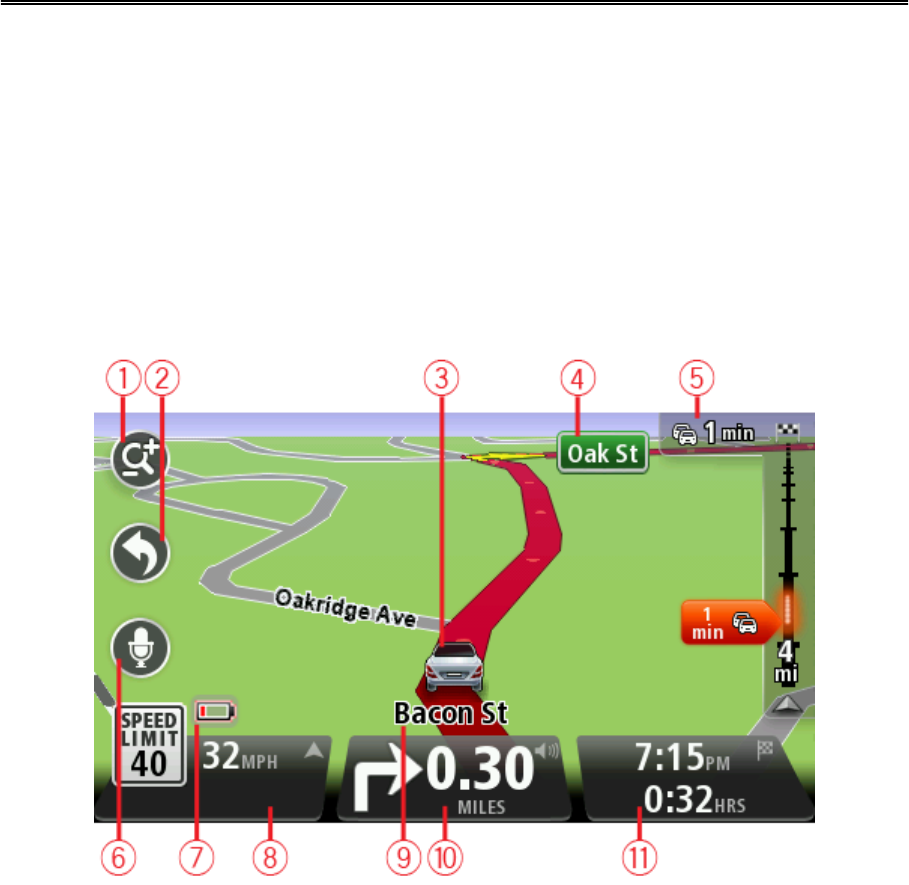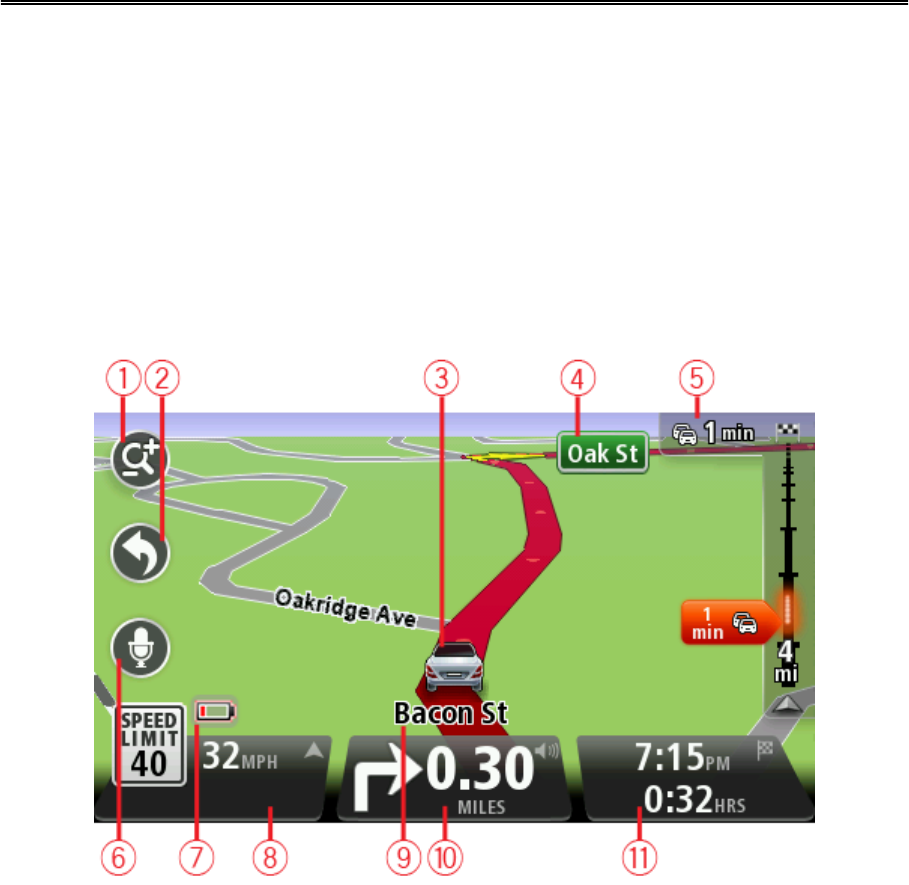
25
About the Driving View
When your TomTom navigation device starts for the first time, you are shown the Driving View
along with detailed information about your current position.
Tap the center of the screen at any time to open the Main Menu.
You can choose the screen shown when you switch on your device by tapping Settings in the
Main Menu and then tapping Start up.
The Driving View
1. Zoom button - tap the magnifying glass to show buttons for zooming in and out.
2. Quick menu - to enable the quick menu, tap Make your own menu (page 49) in the Settings
menu. If there are only one or two buttons in your menu, both buttons are shown in the Driv-
ing view.
3. Your current position.
4. Road sign information or the next street name.
5. Traffic sidebar. Tap the sidebar to see details of traffic incidents on your route.
The traffic sidebar is only shown if your device has either an HD Traffic subscription or an
RDS-TMC Receiver connected. Traffic information is not available in all countries or regions.