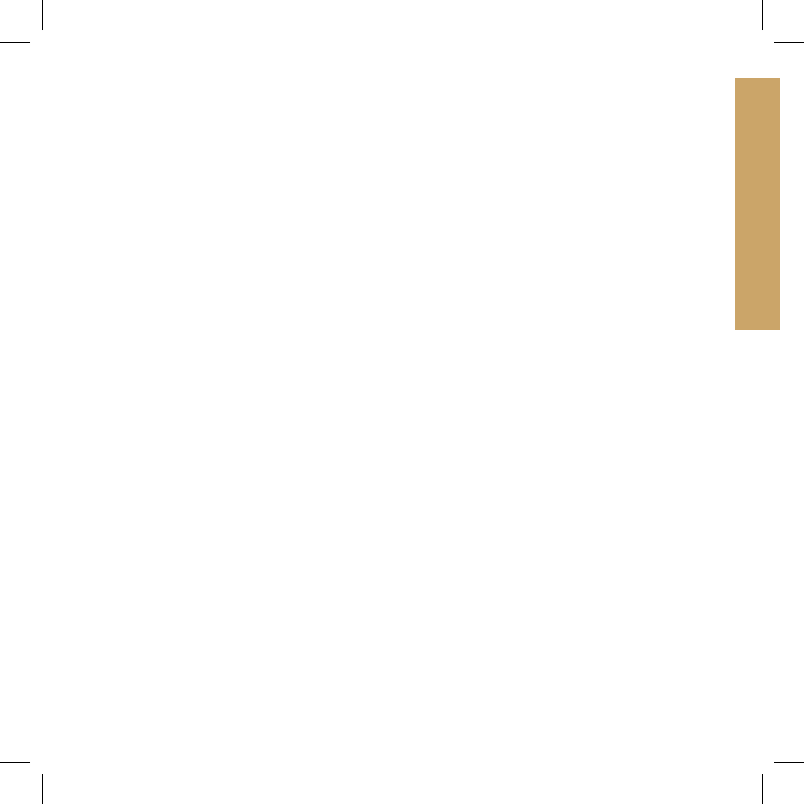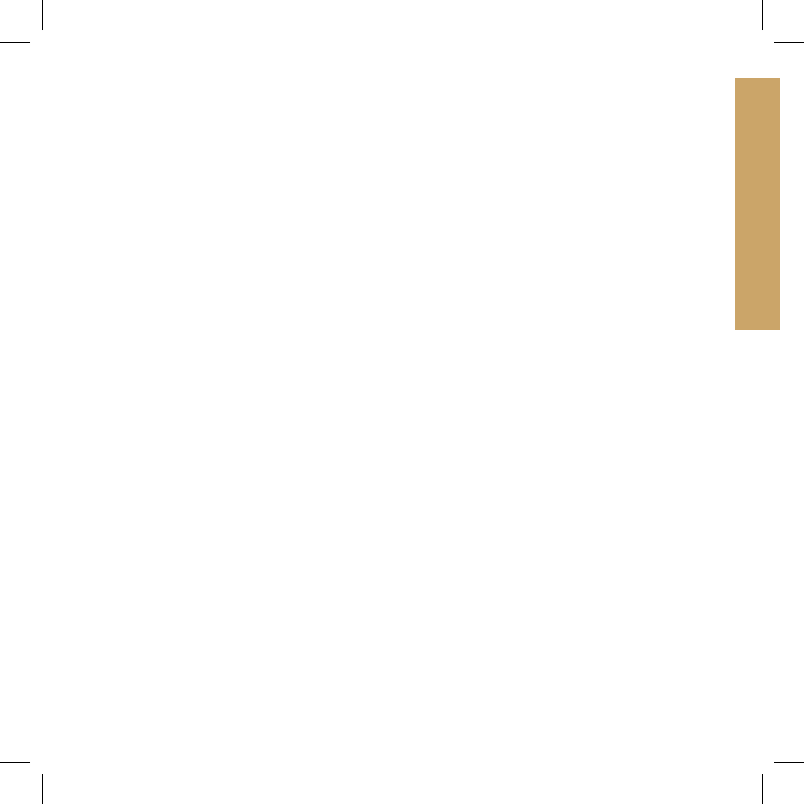
33sportdog.com/tEK 33sportdog.com/tEK
SETTINGS
TO CHANGE THE GPS CHANNEl:
NOTE: Changing GPS channel requires that the collar be paired again to the Handheld Device (See
STEP 3).
1. From the main menu, select SETTINGS > COMMUNICATION >GPS CHANNEL.
2. Press the right arrow key to toggle between available GPS channels, 1 to 5.
3. At the prompt “ARE YOU SURE YOU WANT TO CONTINUE?” select YES.
4. Press BACK to return to the main menu.
CHANGE MY COllARS SETTINGS
The MY COLLARS screen allows you to configure a new collar, pair the collar to work with your
Handheld Device, or share tracking of a collar from another Handheld Device. You can add up to 12
collars to the system.
TO ADD A COllAR:
1. From the main menu, select SETTINGS > MY COLLARS.
2. Press the up or down arrow keys to select the color you want to use with the new collar.
3. Press the right arrow to open the configuration window.
4. To enable the GPS Collar, select and press the right arrow key to set ACTIVE to Y. If sharing a
collar skip Steps 5 and 6 and move to the SHARE COLLARS section on the next page.
5. Put the new collar in “pairing mode” by pressing and holding the On / Off button on the collar
until its indicator light is solid amber. See STEP 3 for details on pairing mode.
6. On the Handheld Device, select PAIR COLLAR to allow the GPS Collar to connect to the
Handheld Device. This collar is now ready to be put on a dog.
400-1360 TEK 1.0L Manual.indd 33 4/6/11 10:09 AM