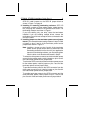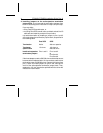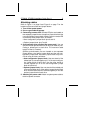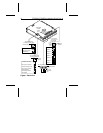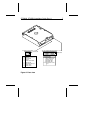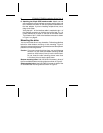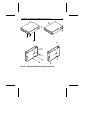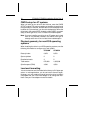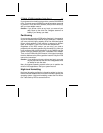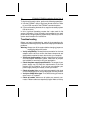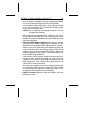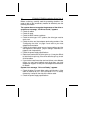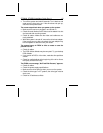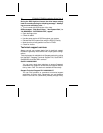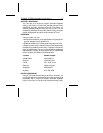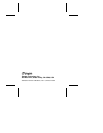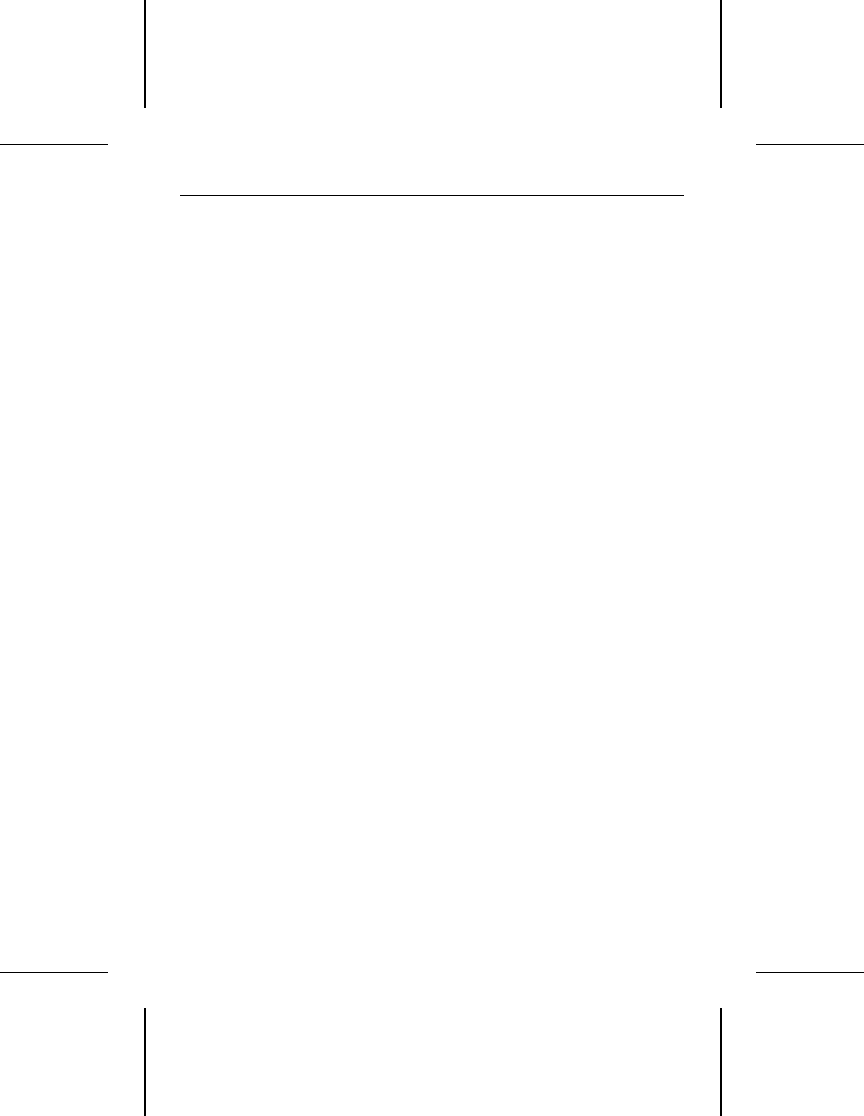
are not crimped or damaged in any way. Keeping extra cables
on hand for troubleshooting saves time and frustration.
For each ribbon cable, verify that pin 1 of the cable is matched
to pin 1 of the connector. Pin 1 is usually denoted by a stripe
on the side of the ribbon cable.
Caution. Do not randomly reverse-plug the cables. This can
damage some systems.
When connecting the diskette drive, make sure you use a
control cable for a diskette drive and not a hard drive. Unlike
the hard drive cable, the diskette drive control cable has seven
lines split and twisted.
• Check the BIOS memory address. Make sure the address
you typed during DEBUG agrees with the address you se-
lected with the host adapter BIOS address selection jumper.
Assuming you have configured the host adapter correctly and
a memory conflict exists, the problem might be that the host
adapter is trying to use the same BIOS memory address as
another peripheral on your system. The easiest solution is to
try all possible BIOS addresses.
If the memory conflict persists, isolate the conflict by discon-
necting all other peripherals (except the video card) and
installing the drive and the host adapter separately from the
other components. Then, install the other peripherals one at
a time until the conflict resurfaces.
Once you have isolated the source of the address conflict, you
can resolve the conflict by either changing the BIOS address
of the peripheral that appears to cause the conflict, or by
changing the BIOS address of the host adapter.
• Check for viruses.
Before you load new software, scan the
diskette for viruses.
ST3390N, ST3655N Installation Guide, Rev. A 13