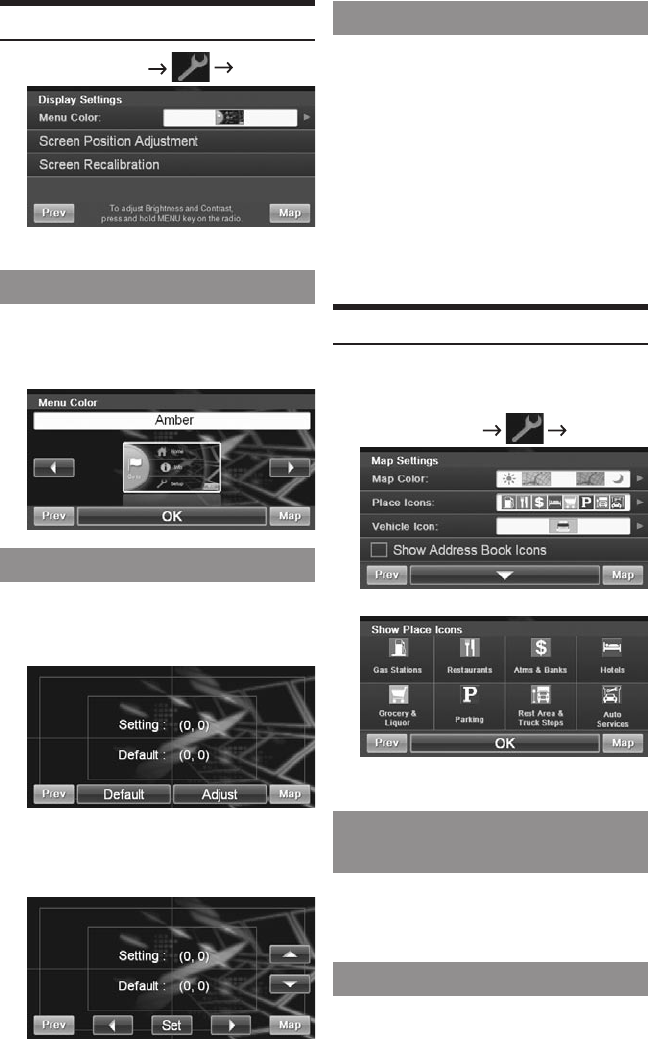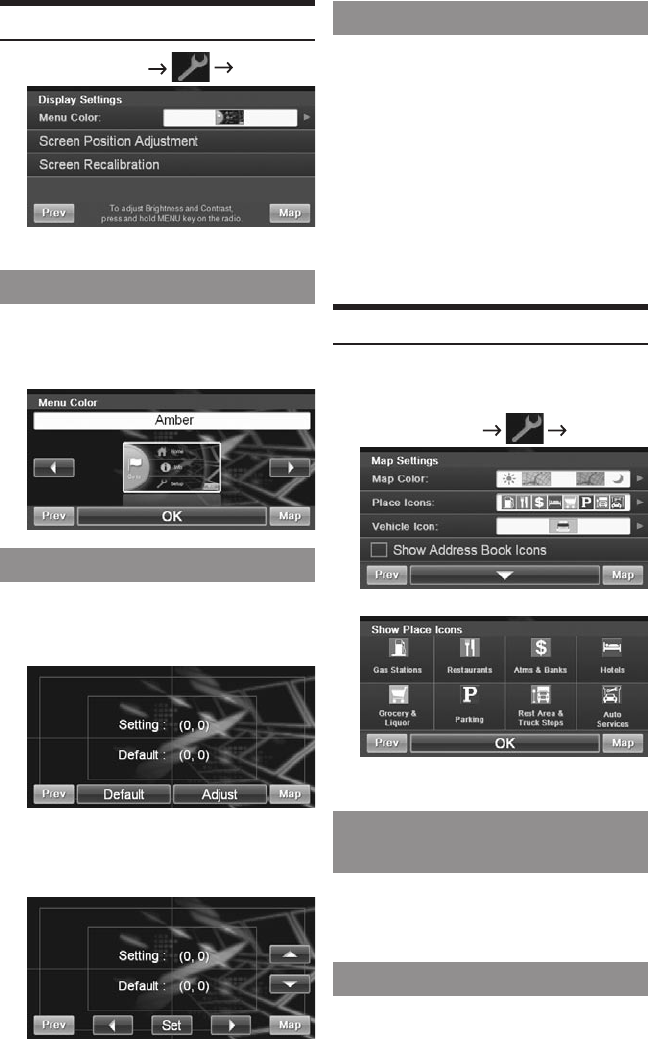
29
Customizing Display
Go to Main Menu [Display]
Touch • [OK] to complete the setting.
Menu Color
You can choose from 2 different
colors ( Amber and Blue) for the
Menu screen.
Screen Position
Adjustment
You can adjust the position of the
navigation screen displayed in the
monitor.
Touch • [Adjust], adjust up, down,
left, and right in the adjustment
screen and then touch [Set].
Screen Recalibration
This allows you to recalibrate the touch
screen for better accuracy.
Carefully press and briey hold your •
nger on the center of the target.
Repeat as the target moves around •
the screen.
Screen will automatically exit when •
all targets are calibrated.
Caution: For your safety, only perform
this procedure when the
vehicle is parked.
Customizing Map
You can customize map color, vehicle
icon, and place icons on the map.
Go to Main Menu
[Map]
Touch • [OK] to complete the setting.
Displaying and Editing
Icons on the Map
Place icons, Home icons used in the
Address Book can be turned ON and
OFF from the Display Setup Menu.
Showing Trail Dots
The Trail feature allows you to turn ON
and OFF trail dots that appear when-
ever the vehicle icon traverses. This
is especially helpful for the off-road
enthusiasts.