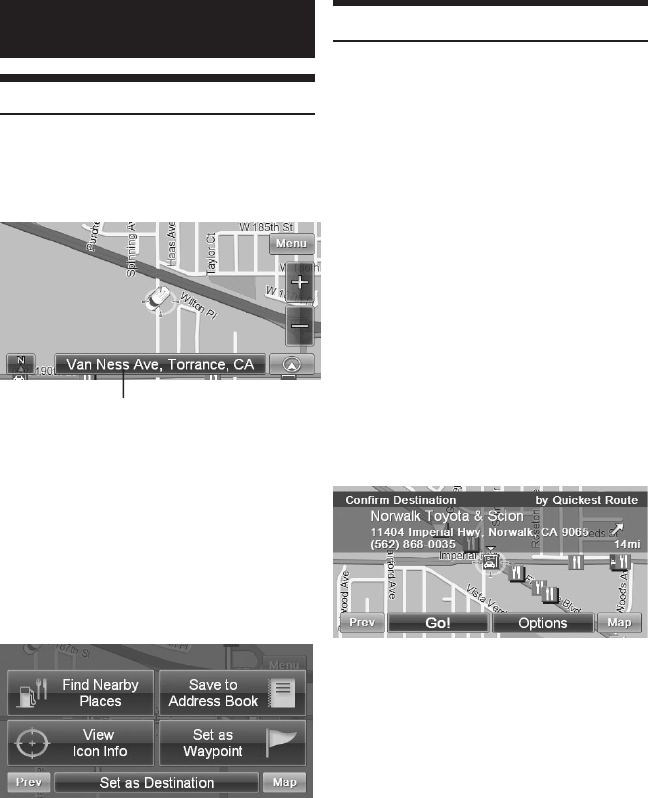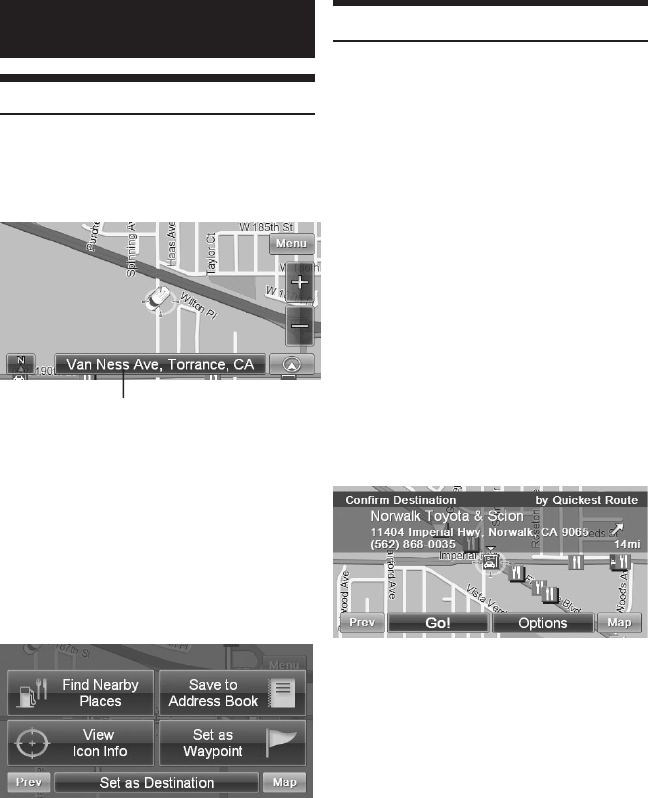
9
FROM THE MAP DISPLAY
Setting a Destination
1 Touch anywhere on the map
screen.
2 The vehicle arrow changes to a
crosshair cursor.
Position Bar
3 Move the cursor to the new
desired street.
Use map Zoom button to zoom out •
the map if destination is far from the
current location.
4 Touch the selected position bar
on the bottom of the screen.
5 Select [Set as Destination].
6 Touch [Go!] on the Conrm
Destination screen.
To use destination options on the •
Conrm Destination screen, see
pages 20-22 for details. To cancel,
touch Previous Screen icon.
Finding Local Places
1
Touch anywhere on the map
screen.
The vehicle arrow changes to a
crosshair cursor.
2 Touch the selected position bar
on the bottom of the screen.
3 Select [Find Nearby Places].
4 Select the desired category and
the desired place.
5 Touch [Go!] on the Conrm
Destination screen.
To use destination options on the
Conrm Destination screen, see pages
20-22 for details. See pages 14-15 to
nd places through Places menu.
6 Touch [Go!].
To add another waypoint, • see
page 21.