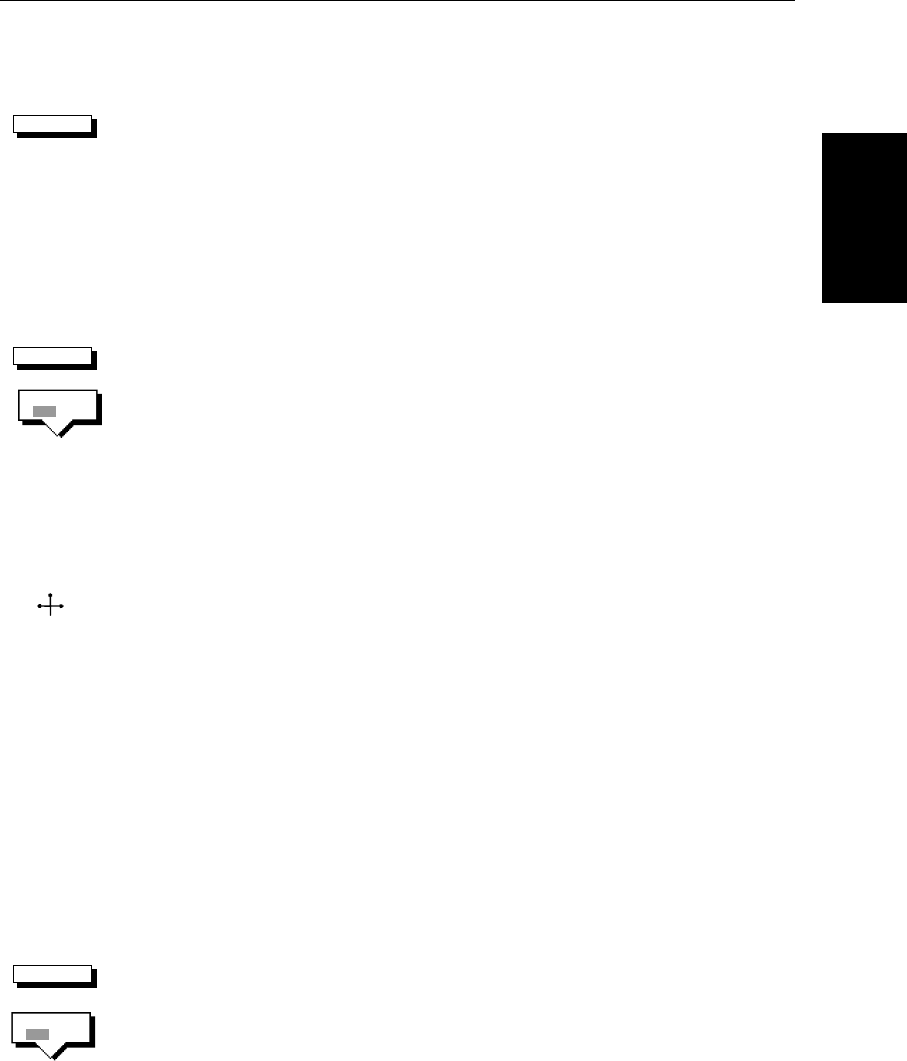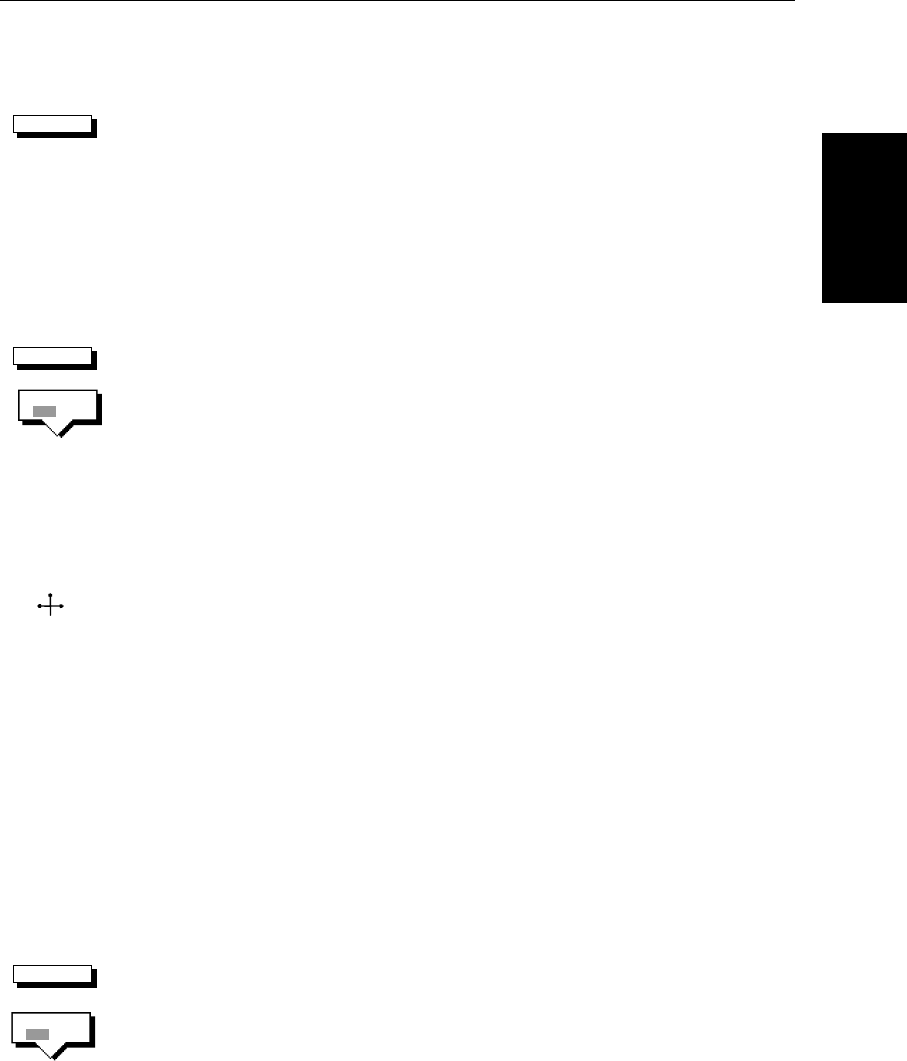
Chapter 2: Getting Started & Adjusting the Display 2-11
Note: If youselect BDI, CDI or Nav Data fordisplay in ahalf-screen window,
the data boxes are temporarily hidden.
At any time, you can switch the group ofdataboxes onor off usingthe SCREEN
soft key. When first installed, the boxes are all OFF. When the display unit is
switched off and onagain, the data boxes return totheir last-used states (ON or
OFF) and positions.
Note: The SCREEN soft key does not control the nine or sixteendata boxes that
can be displayed in the half-screen window.
➤ To switch the group of data boxes on or off:
1. Press the SCREEN default soft key.
2. Press the DATABOXES soft key to toggle the setting from ON to OFF or from
OFF to ON.
To return to the default soft key display, press ENTER.
If you turn the data boxes on and none are displayed, you need to select the
ones you require using the system set up menu, as described in Section 5.3,
System Set Up Parameters.
➤ You can use the context sensitive cursor to select and move any data box (the
label BOX is displayed). See Moving and deleting items with the context-
sensitive cursor on page 1-9
Custom Options
When chart details have been customized in the Chart Set Up menu (as
describedin Section 5.4)theSCREEN soft keycan be usedtoswitch thecustom
chart options off or on:
When set to ON, all chart options set to CUSTOM in the Customize Chart menu
are displayed; when set to OFF, options set to CUSTOM are not shown.
The factory default for custom chart options is ON.
➤ To switch the customized options on or off:
1. Press the SCREEN default soft key.
2. Press the CUSTOM soft key to toggle the setting from OFF to ON or from ON
to OFF.
To return to the default soft key display, press ENTER.
SCREEN
SCREEN
DATABOXES
OFF ON
BOX
SCREEN
CUSTOM
OFF ON