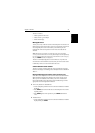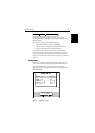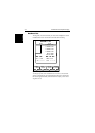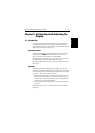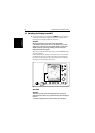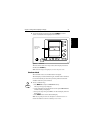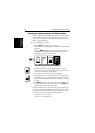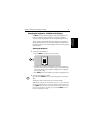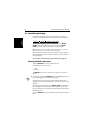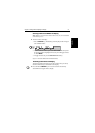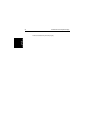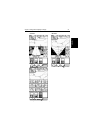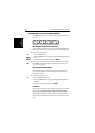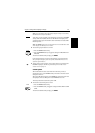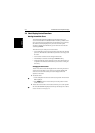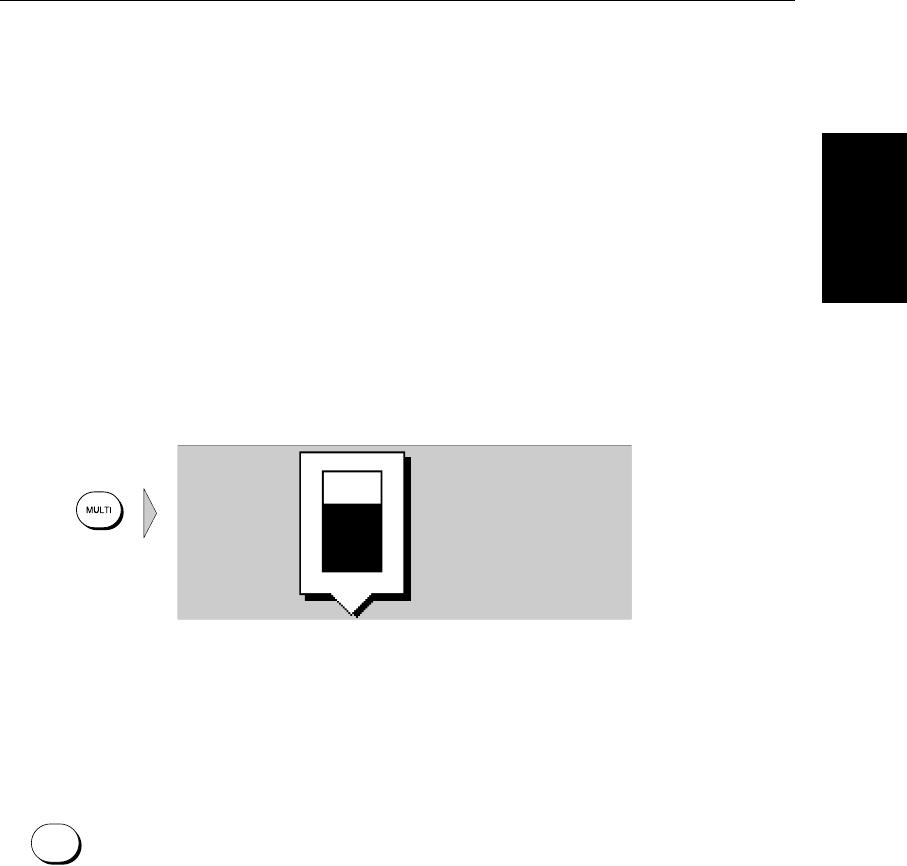
Chapter 2: Getting Started & Adjusting the Display 2-5
Changing the
Brightness - SL530/
631 Color Display
Changing the Brightness - SL530/631 Color Display
The MULTI key on the color LCD display is used to adjust brightness. The
brightness of the screen can be adjusted over a wide range, suitable for
viewing in daylight (high brightness level) or at night (low brightness level).
The key lighting is automatically adjusted as you alter the screen lighting, so
that you can always find the keys. If you set the backlight to a high level, the
key lighting is dimmed; if you set the backlight to a low level, the key lighting
level is increased.
Adjusting the Brightness
➤ To change the screen brightness:
1. Press the MULTI key to display the soft key controls :
2. The LIGHT soft key indicates the brightness level, use the trackpad (up or
down) to increase or decrease the setting. You can press and hold the track-
pad to change the setting more rapidly. The brightness level is adjusted as
you change the setting.
3. Press ENTER to return to the default screen, with the new brightness level.
➤ To set the screen brightness to 100%:
Press and hold the MULTI key for one second. The brightness is increased to
100%.
The brightness level is retained when you switch off the display.
Note: During night-time use, the brightness may be set very low, when subse-
quently operated during the day it may not be apparent that the display is on;
press MULTI, followed by the second soft key from the left, then use the track-
pad to increase brightness. Alternatively, press and hold MULTI for one sec-
ond to set the brightness to 100%.
D6109_1
LIGHT
75%
MULTI