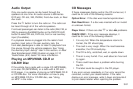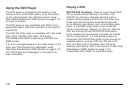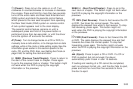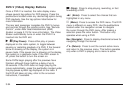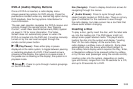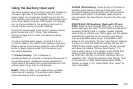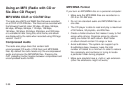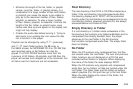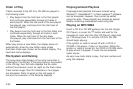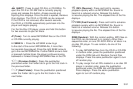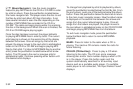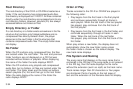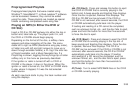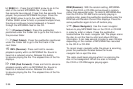• Minimize the length of the file, folder, or playlist
names. Long file, folder, or playlist names, or a
combination of a large number of files and folders,
or playlists can cause the player to be unable to
play up to the maximum number of files, folders,
playlists, or sessions. To play a larger number
of files, folders, playlists, or sessions, minimize the
length of the file, folder, or playlist name. Long
names also take up more space on the display and
might not fully display.
• Finalize the audio disc before burning it. Trying to
add music to an existing disc can cause the disc
not to function in the player.
Playlists can be changed by using
S c (previous)
and
c T (next) folder buttons, the f knob, or
the SEEK arrows. An MP3/WMA CD-R or CD-RW that
was recorded using no file folders can also be
played. If a CD-R CD-RW contains more than the
maximum of 50 folders, 50 playlists, and 255 files, the
player will access and navigate up to the maximum, but
all items over the maximum are not accessible.
Root Directory
The root directory of the CD-R or CD-RW is treated as a
folder. If the root directory has compressed audio files,
the directory displays as F1 ROOT. All files contained
directly under the root directory are accessed prior to any
root directory folders. However, playlists (Px) are always
accessed before root folders or files.
Empty Directory or Folder
If a root directory or a folder exists somewhere in the
file structure that contains only folders/subfolders and no
compressed files directly beneath them, the player
advances to the next folder in the file structure
that contains compressed audio files. The empty folder
does not display.
No Folder
When the CD contains only compressed files, the files
are located under the root folder. The next and previous
folder functions are not displayed on a CD that was
recorded without folders or playlists. When displaying
the name of the folder the radio displays ROOT.
When the CD contains only playlists and compressed
audio files, but no folders, all files are located under the
root folder. The folder down and the folder up buttons
search playlists (Px) first and then go to the root folder.
When the radio displays the name of the folder, the
radio displays ROOT.
3-89