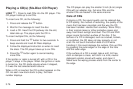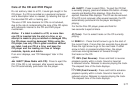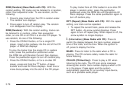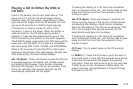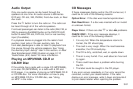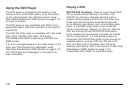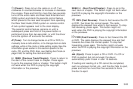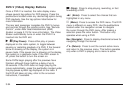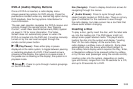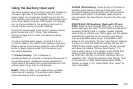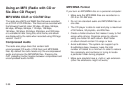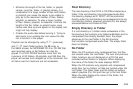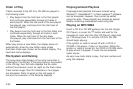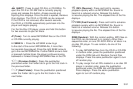DVD-V (Video) Display Buttons
Once a DVD-V is inserted, the radio display menu
shows several tag options for DVD playing. Press the
pushbuttons located under any desired tag option during
DVD playback. See the tag options listed below for
more information.
The rear seat passenger navigates the DVD-V menus
and controls through the remote control. See “Remote
Control”, under Rear Seat Entertainment (RSE)
System on page 3-110 for more information. The Video
Screen automatically turns on when the DVD-V is
inserted into the DVD slot.
r / j (Play/Pause): Press either play or pause
displayed on the radio system, to toggle between
pausing or restarting playback of a DVD. If the forward
arrow is showing on the display, the system is in
pause mode. If the pause icon is showing on the display,
the system is in playback mode. If the DVD screen is
off, press this button to turn the screen on.
Some DVDs begin playing after the previews have
finished, although there might be a delay of up to
30 seconds. If the DVD does not begin playing the
movie automatically, press the pushbutton located under
the play/pause symbol tag displayed on the radio. If
the DVD still does not play, refer to the on-screen
instructions, if available.
c (Stop): Press to stop playing, rewinding, or fast
forwarding a DVD.
r (Enter): Press to select the choices that are
highlighted in any menu.
y (Menu): Press to access the DVD menu. The DVD
menu is different on every DVD. Use the pushbuttons
located under the navigation arrows to navigate
the cursor through the DVD menu. After making a
selection press the enter button. This button only
operates when using a DVD.
Nav (Navigate): Press to display directional arrows for
navigating through the menus.
q (Return): Press to exit the current active menu
and return to the previous menu. This button operates
only when a DVD is playing and a menu is active.
3-84