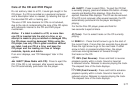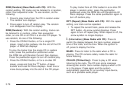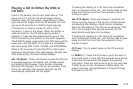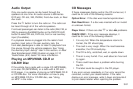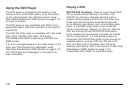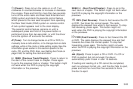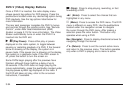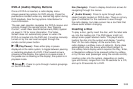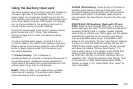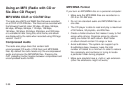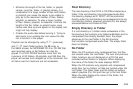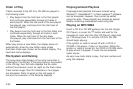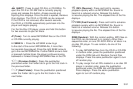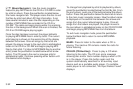DVD-A (Audio) Display Buttons
Once a DVD-A is inserted, a radio display menu
shows several tag options for DVD playing. Press the
pushbuttons located under any desired tag option during
DVD playback. See the tag options listed below for
more information.
The rear seat operator navigates the DVD-A menus and
controls through the remote control. See “Remote
Control”, under Rear Seat Entertainment (RSE) System
on page 3-110 for more information. The Video
Screen does not automatically power on when the
DVD-A is inserted into the DVD slot. It must be manually
turned on by the rear seat occupant through the
remote control power button.
r / j (Play/Pause): Press either play or pause
displayed on the radio system, to toggle between pausing
or restarting playback of a DVD. If the forward arrow is
showing on the display, the system is in pause mode. If
the pause icon is showing on the display, the system is in
playback mode.
q Group r: Press to cycle through musical groupings
on the DVD-A disc.
Nav (Navigate): Press to display directional arrows for
navigating through the menus.
e (Audio Stream): Press to cycle through audio
steam formats located on DVD-A disc. There is not any
type of notification for the customer to see through
the radio display, but video screen has a text field that
shows audio stream changing.
Inserting a Disc
To play a disc, gently insert the disc, with the label side
up, into the loading slot. The DVD player might not
accept some paper labeled media. The player starts
loading the disc into the system and display “Loading
Disc” on the radio display. At the same time, the
radio displays a softkey menu of option(s). Some discs
automatically play the movie while others default to
the softkey menu display which requires the Play, Enter,
or Navigation softkeys to be pressed (either by softkey
or by the rear seat passenger using the remote control).
Loading a disc into the system, depending on media
type and format, ranges from 5 to 20 seconds for a CD,
and up to 30 seconds for a DVD.
3-85