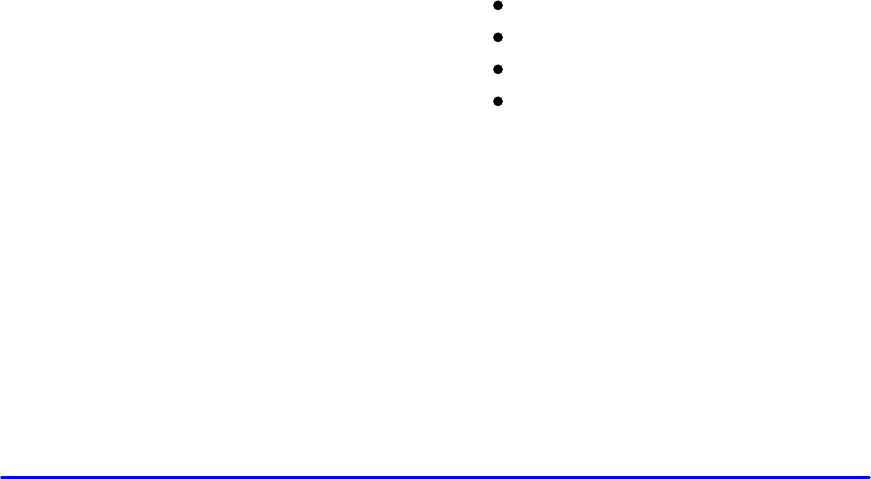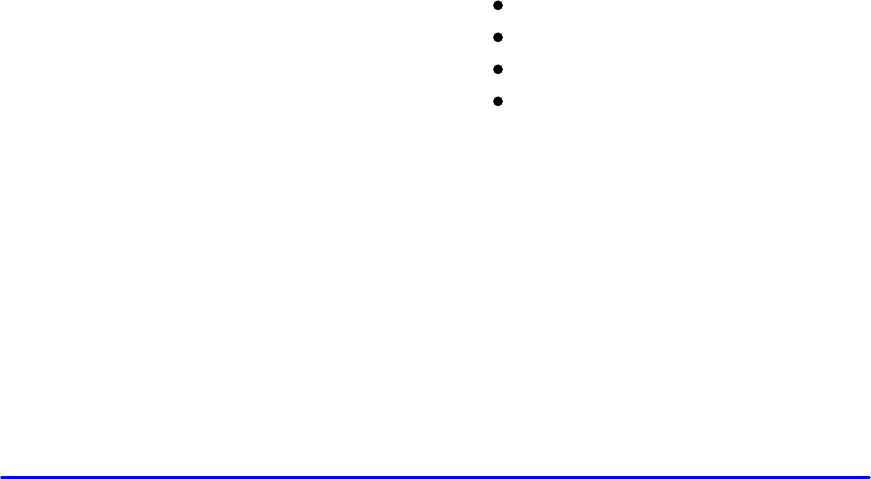
2-111
2. Adjust the seat, if necessary, before setting the height
using the IMAGE switch.
Press and hold the top of the IMAGE switch, raising
the HUD image as far as possible. Then press on the
bottom of the HUD IMAGE switch to move the
image down, so the image is as low as possible, but
in full view.
3. Turn the INTENSITY knob counterclockwise until
the HUD image is no brighter than necessary. To turn
the HUD off, turn the HUD INTENSITY knob all
the way counterclockwise.
If the sun comes out, or it becomes cloudy, or if you turn
on your headlamps, you may need to adjust the HUD
brightness using the HUD INTENSITY knob. Polarized
sunglasses could make the HUD image harder to see.
Clean the inside of the windshield as needed to remove
any dirt or film that reduces the sharpness or clarity of
the HUD image.
Spray household glass cleaner on a soft, clean cloth.
Wipe the HUD lens gently, then dry it. Do not spray
cleaner directly on the lens, because the cleaner fluid
could leak inside the unit.
If you can’t see the HUD image when the ignition is on,
check to see if:
The HUD unit is covered,
the HUD INTENSITY knob is adjusted correctly,
the HUD image is adjusted to the proper height, or
a fuse in the fuse panel may have blown. See “Fuses
and Circuit Breakers” in the Index.
If the HUD image is not clear, it could be too bright.
Move the HUD INTENSITY knob counterclockwise.
You may need to clean the windshield and HUD lens.
Your windshield is part of the HUD system. If you ever
have to have a new windshield, be sure to get one
designed for HUD. If you don’t, the HUD image may
look blurred and out of focus.