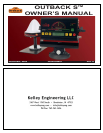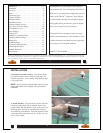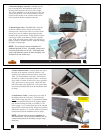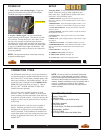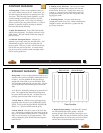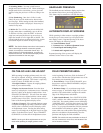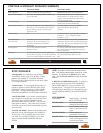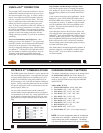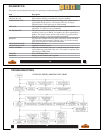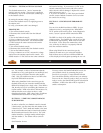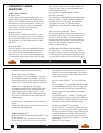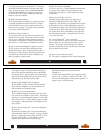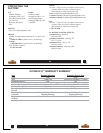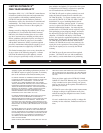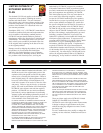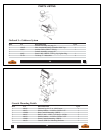4. Switching Modes: You may switch between
straight and contour modes at will. When switching to
straight mode for the second time, you are given the
option of using the previous A=B line or setting a new
one.
5. Pass Numbering: Once the A=B line is estab-
lished, all passes will be numbered as shown on the
previous page. While turning around at the headland,
the nearest pass number is displayed. Passes may be
worked in any order.
6. Shift A=B: The A=B line may also be shifted left
or right, rather than re-establishing a new A=B line.
To shift the A=B line, select the SHIFT A=B menu
setup item, and press the down or up arrow keys to
adjust the amount of left or right shift as desired. The
left and right directions are defined relative the A point
towards the B point as shown on the previos page.
NOTE:
The Shift A=B setup menu item is best used to
insert a desired gap between consecutive parallel
swaths, for example a conservation barrier strip. To
make on-the-go A=B line adjustments, correcting for
DGPS drift over time, use the alternate display screen
adjustment described on the next page.
9
HEADLAND PRESENCE
The headland presence indicators display anytime that
the antenna crosses into a previously applied area.
This feature may be turned on or off from the setup
menu.
ALTERNATE DISPLAY SCREENS
While operating in either contour or straight guidance
modes, the up or down arrow keys will present alter-
nate display screens. Repeated pressing of the down
arrow will display the following screens:
Repeated pressing of the up arrow will display the
alternate screens in the reverse order.
Headland Indicators
0. Normal Guidance Screen
1. Perimeter Area / A=B Line Adjustment Screen
2. Ground Speed and Heading Screen
3. Latitude and Longitude Screen
ON-THE-GO A=B LINE ADJUST
While operating in straight guidance mode, the A=B
line may be adjusted, on-the-go, without interrupting
normal guidance operation. This feature is especially
useful to correct for DGPS drift over time.
1. Straight Guidance: Operate in straight guidance
mode as you would normally.
2. Display 1st Alternate Screen: Press the down
arrow key to display the 1st alternate screen. Manually
drive the vehicle to the desired swath position. Press
STRAIGHT GUIDANCE. This will cause the nearest
A=B guide line to be aligned with the current vehicle
position (snap A=B to here). Press the up arrow key to
return to the normal guidance display screen.
3. eDrive
® Engaged: If the optional eDrive® system
is installed and engaged, pressing STRAIGHT GUID-
ANCE at the 1st alternate screen will display a shift
A=B adjustment screen. Pressing the down and up
arrow keys will nudge the A=B guide line left or right,
relative to the direction of travel. Press STRAIGHT
GUIDANCE to exit the shift A=B adjustment screen.
NOTE:
On-the-go A=B line adjustments can only be
made while operating in straight guidance mode.
10
FIELD PERIMETER AREA
At the beginning of each new field, the Outback S
TM
can be used to calculate the field perimeter area of the
first contour pass around the field.
1. Erase Memory: Press STOP GUIDANCE, press
down arrow to choose ERASE MEMORY, and press
ENTER (see page 12).
2. Perimeter Setup: Go to perimeter setup in the
menu (see page 5), and choose Right, Left, or Center
position of the swath width to configure the outside
edge of the field perimeter calculation.
3. Make Outside Round: Press CONTOUR GUID-
ANCE, and drive the vehicle around the outside edge
of the field. The normal guidance screen will display
“LOGGING PASS”. Press the down arrow key to dis-
play the perimeter area calculation in the 1st alternate
screen. As you proceed around the field, the perimeter
area calculation will continue to update. Once you
return within one swath width of the original starting
point, the calculation will automatically close the
perimeter and display the final calculation.
NOTE:
The units for the area calculation are Acres if
the unit of measure is set to Feet, and Hectares if the
unit of measure is Meters.