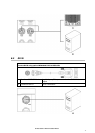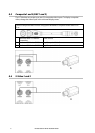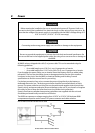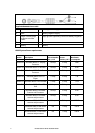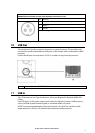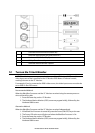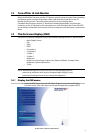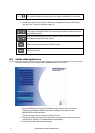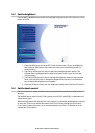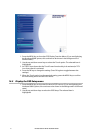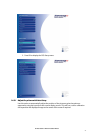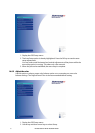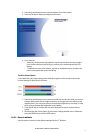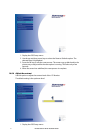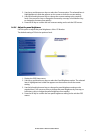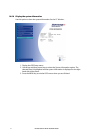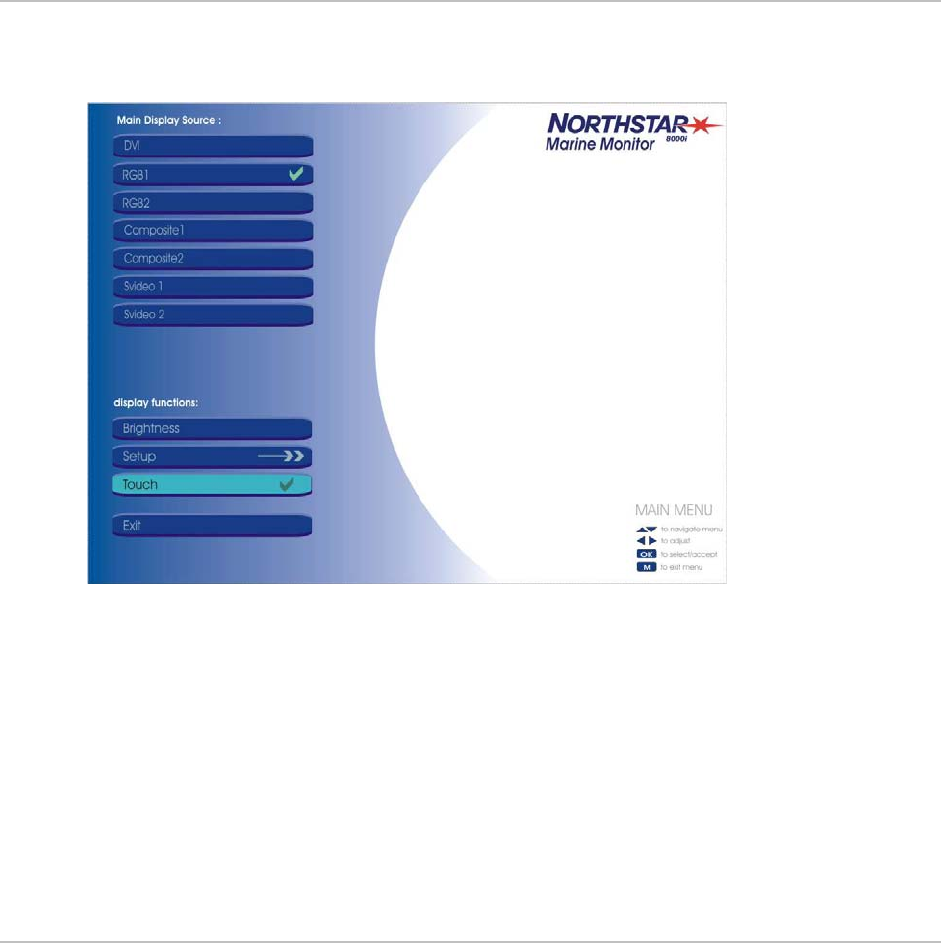
27
Northstar 8000i 15" Monitor Installation Manual
14.3 Set the brightness
Use the LEFT / RIGHT buttons to alter the backlight brightness levels of the monitor or from
with in the OSD
1. Press the MENU key to show the OSD main function menu. (If you are displaying
the Northstar 8000i System, this continues to be shown in the background in a
dimmed state.)
2. Use the up and down arrow keys to select the backlight rightness option. The
selected item is highlighted and a slider bar appears on the screen to show the
current setting.
3. Use the left and right arrow keys to change the brightness setting to the required
level. (You can press a key to change the brightness by one step, or hold down a
key to change the brightness more rapidly.)
4. Press the OK key to confirm the new brightness setting and to exit the OSD menus.
14.4 Set the touch control
The Touch option is used to activate or de-activate the touch screen functionality of the 15"
Monitor.
The default factory state is for the Touch option to work ONLY when RGB1 is selected as the
video source input.
When the OSD menus are selected, the Touch option is automatically disabled but continues
to show the TICK icon to indicate the status of the Touch option outside the OSD menus.
If you want to clean the screen, you're recommended to turn off the 15" Monitor or to de-
activate the Touch option.