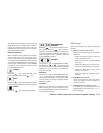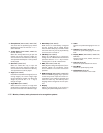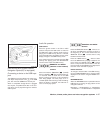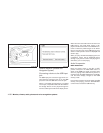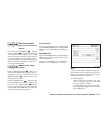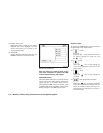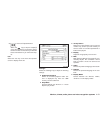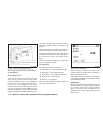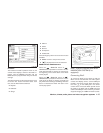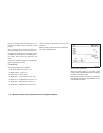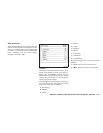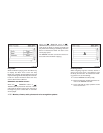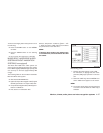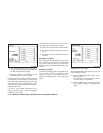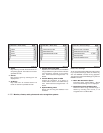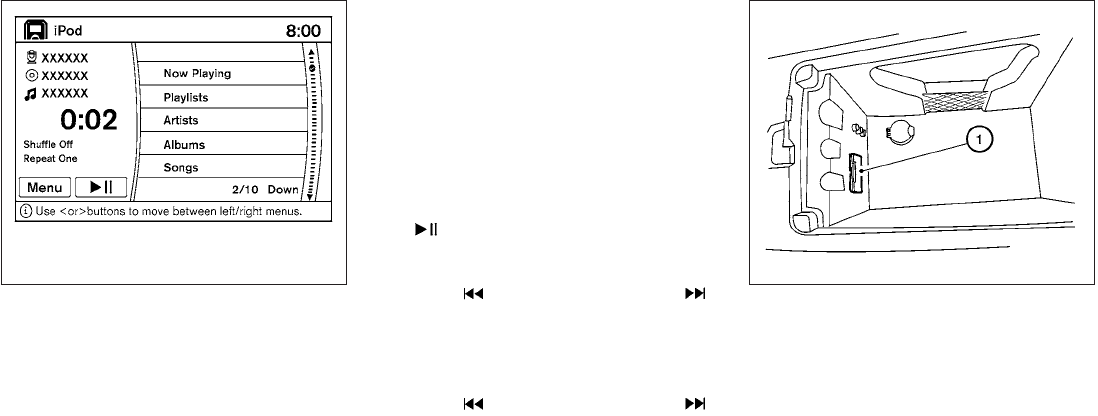
Interface:
The interface for iPodா operation shown on the
vehicle center display is similar to the iPodா in-
terface. Use the NISSAN controller and the
BACK button to play the iPodா with your favorite
settings.
Thefollowing itemscanbe chosenfromthe menu
list screen. For further information about each
item, see the iPodா Owner’s Manual.
● Playlists
● Podcasts
● Songs
● Albums
● Artists
● Genres
● Composers
● Audiobooks
The following keys shown on the screen are also
available:
● MENU: returns to the previous screen.
●
: plays/pauses the music selected.
SEEK/CAT and TRACK buttons:
When the
SEEK/CAT button or
TRACK button is pressed for less than 1.5 sec-
onds while the iPodா is playing, the next track or
the beginning of the current track on the iPodா
will be played.
When the
SEEK/CAT button or
TRACK button is pressed for more than 1.5 sec-
onds while the iPodா is playing, the iPodா will
playwhile fastforwarding orrewinding.When the
button is released, the iPodா will return to the
normal play speed.
iPodா* PLAYER OPERATION WITH
NAVIGATION SYSTEM (if so
equipped)
Connecting iPodா
To connect an iPodா to the vehicle so that the
iPodா can be controlled with the audio system
controls and display screen, use the USB jack
located in the center console. Open the protec-
tive cover
᭺
1
on the USB jack in the center
console. Then connect the iPodா-specific end of
the cable to the iPodா and the USB end of the
cableto theUSB jackonthe vehicle.Ifyour iPodா
supports charging via a USB connection, its bat-
LHA1396 WHA1366
Monitor, climate, audio, phone and voice recognition systems 4-93