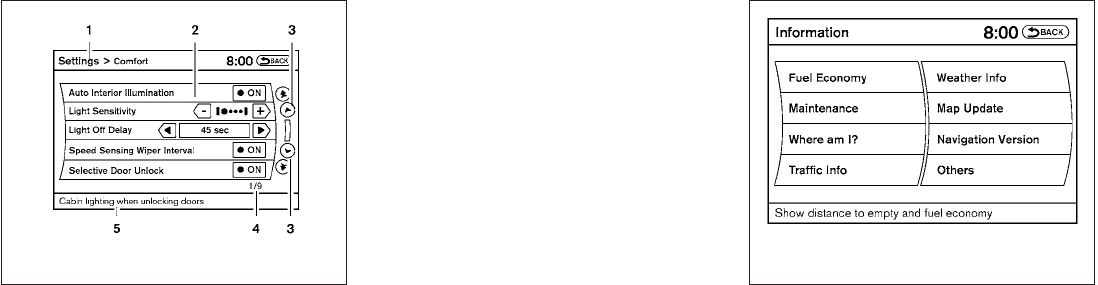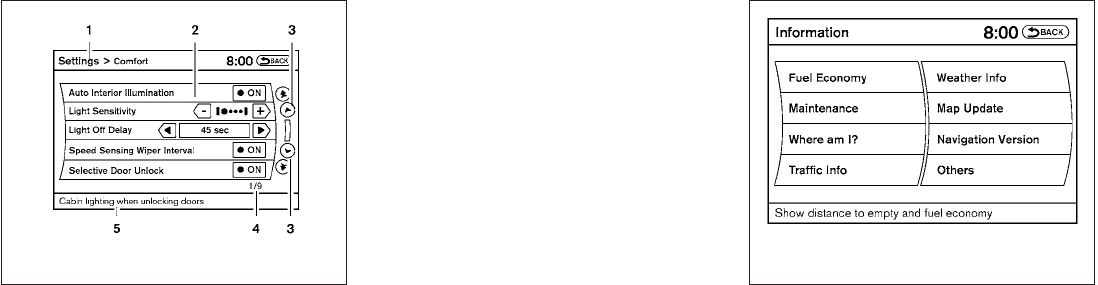
HOW TO SELECT MENUS ON THE
SCREEN
Vehicle functions are viewed on the center dis-
play screen in menus. Whenever a menu selec-
tion is made ormenu item is highlighted, different
areas on the screen provide you with important
information. See the following for details.
1. Header:
Shows the path used to get to the current
screen (for example, press the SETTING
button > then select the “Comfort” key).
2. Menu Selections:
Shows the options to choose within that
menu screen (for example, Auto Interior Illu-
mination, etc.).
3. Up/Down Movement Indicator:
Shows that the NISSAN controller may be
used to move up or down on the screen and
select more options.
4. Screen Count:
Shows the numberof menu selections avail-
able for the currentmenu, even if they are on
multiple pages (for example, 1/9).
5. Footer/Information Line:
Provides more information (if available)
about the menu selection currently high-
lighted (for example, Cabin lighting when
unlocking doors).
HOW TO USE THE STATUS
BUTTON
The STATUS button is used to display system
information. Three different split screens of infor-
mation are available. Press the STATUS button
multiple times to cycle through these screens as
follows:
Audio with Turn Information for Navigation →
Audio with Fuel Economy Information → Audio
with Climate Control Information → Audio with
Turn Information for Navigation
HOW TO USE THE INFO BUTTON
Press theINFO button; thedisplay screen shows
vehicle and navigation information for your con-
venience.
The informationshown on thescreen should bea
guide to determine the condition of the vehicle.
See the following for details.
LHA1229 LHA1231
4-20 Monitor, climate, audio, phone and voice recognition systems