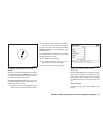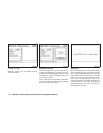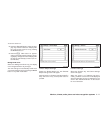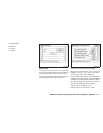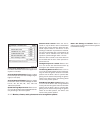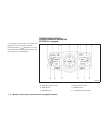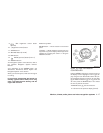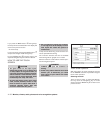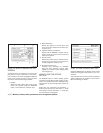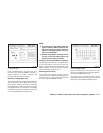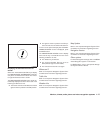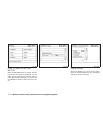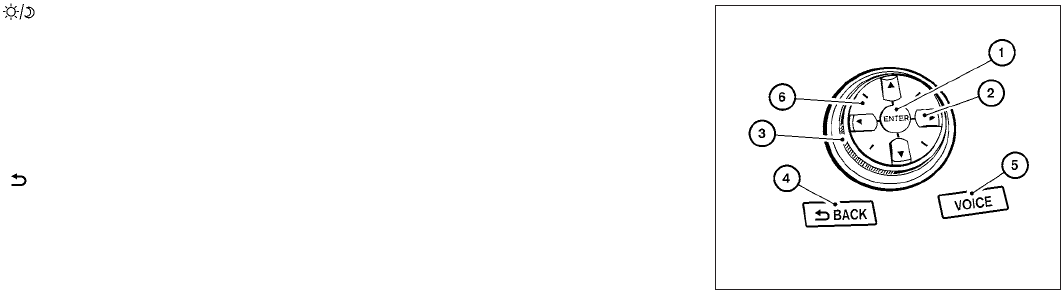
9. OFF brightness control button
(P. 4-31)
10. - (brightness control) button
11. VOICE button*
12. SETTING button (P. 4-24)
13. MAP button*
14.
BACK (previous) button (P. 4-17)
15. ZOOM IN button*
*For Navigation system control buttons, refer to
the separate Navigation System Owner’s
Manual.
**For information on the PHONE button, see
“Bluetoothா Hands-Free Phone System with
Navigation System” in this section.
When you use this system, make sure the engine
is running.
If you use the system with the engine not
running (ignition ON or ACC) for a long
time, it will discharge the battery, and the
engine will not start.
Reference symbols:
ENTER button — This is a button on the control
panel.
“Example” — Words marked in quotes refer to a
key shownonly on thedisplay.These keys canbe
selected by touching the screen or using the
NISSAN controller.
HOW TO USE THE NISSAN
CONTROLLER
Use the NISSAN controller to choose an item on
the display screen. Highlight an item on the dis-
play using the main directional buttons
᭺
2
(cer-
tain Navigation System functions use the addi-
tional directional buttons
᭺
6
) or the center dial
᭺
3
. Then press the ENTER button
᭺
1
to select
the item or perform the action.
The BACK button
᭺
4
has two functions:
● Go back to the previous display (cancel).
WHA1210
Monitor, climate, audio, phone and voice recognition systems 4-17