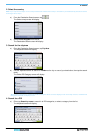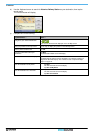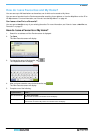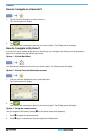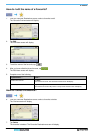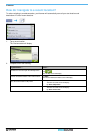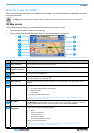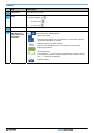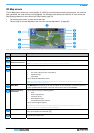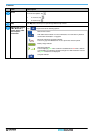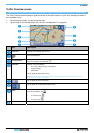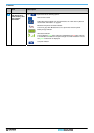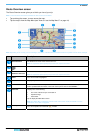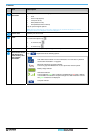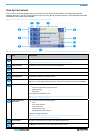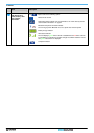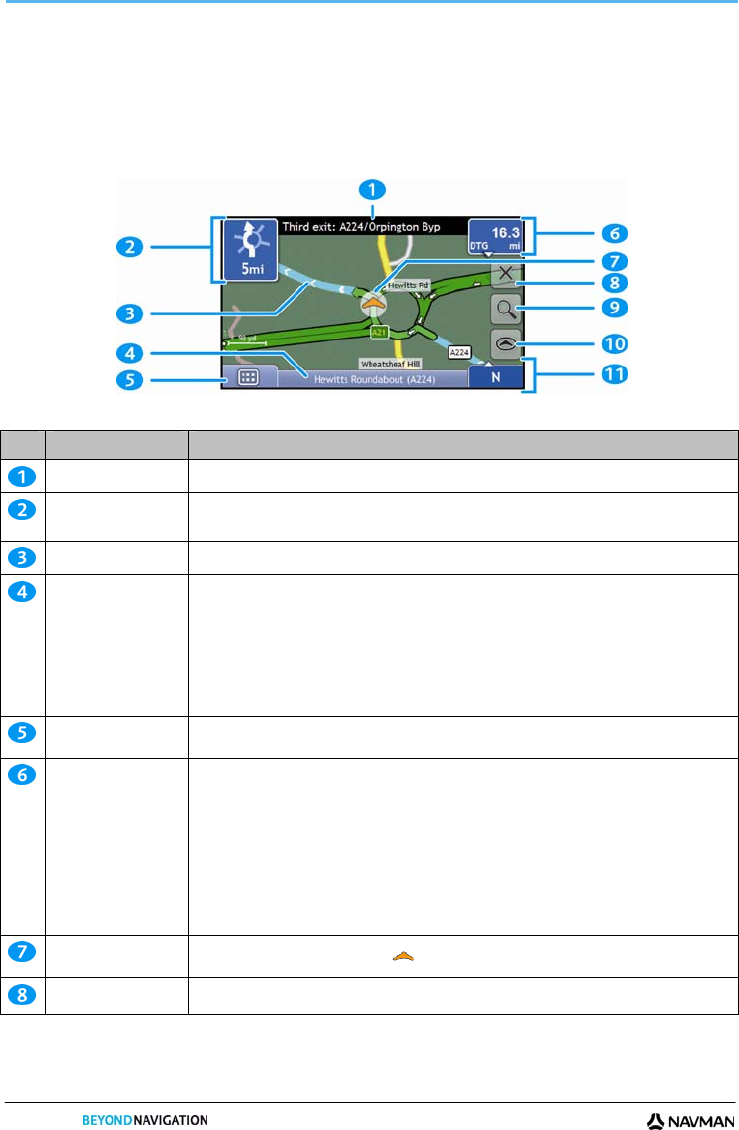
S-SERIES
36
2D Map screen
The 2D Map screen shows your current position (if a GPS fix is active) and surrounding street names. If a route has
been calculated, the route and turns are highlighted. The 2D Map screen follows your direction of travel unless the
Map Display preference is set to North (see “
Map Display” page 76).
Tap and drag the screen, to move across the map.
Tap the map, to view the Map Menu (see "
How do I use the Map Menu?" on page 60).
Note: Depending on the country you are travelling in, the colour of the direction and distance buttons may differ from the above example.
Item Description
Next instruction The direction and name of the street to turn in to.
Direction and
distance of next turn
The direction and distance of your next turn.
Note: To repeat the spoken prompt of your next turn, tap the turn arrow.
Route Your current route is highlighted.
Status bar Displays one of the following:
The name of the street you are located on
Speed warnings
Active POIs.
Tap to display the Main Menu screen.
Note: The Status Bar is replaced by current Traffic events, when Traffic is enabled. For more
information, see “Traffic” on page 64.
Main Menu The Main Menu button allows you to enter an address for your destination, customize preferences,
receive updated traffic information, make and receive phone calls and take NavPix.
Distance and Time
Information
Tap to expand and see the following options:
Time
km/h or mph (Speed)
TTG (Time to Go)
DTG (Distance to Go)
ETA (Estimated Time of Arrival).
Tap to cycle through the options.
Note: During a Multi-stop trip, Time to Go, Distance to Go and ETA will display as: Time to
Waypoint, Distance to Waypoint and ETA at Waypoint.
Current position
Your current position is marked with .
Cancel route
Cancels your current route.