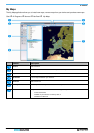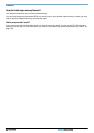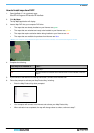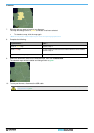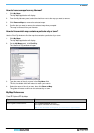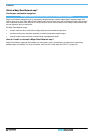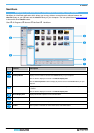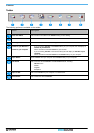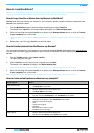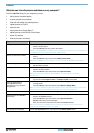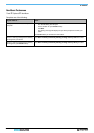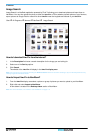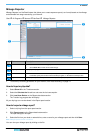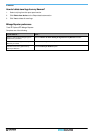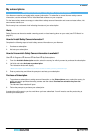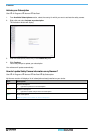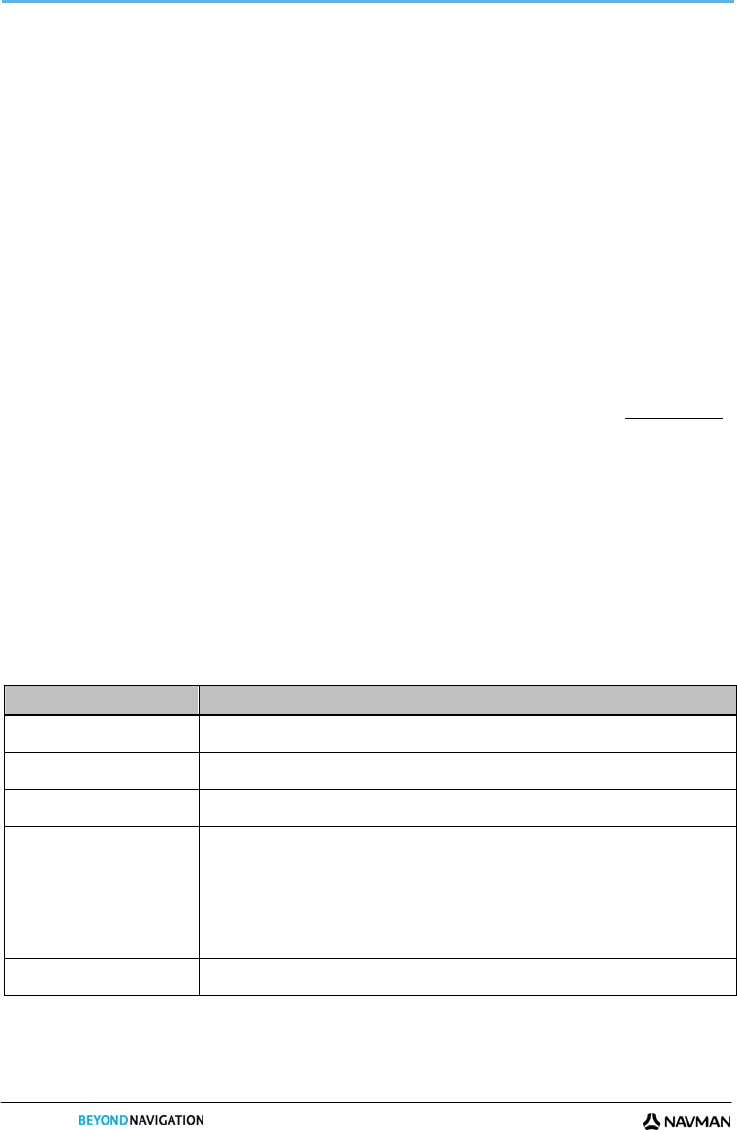
S-SERIES
112
How do I use NavAlbum?
Tip: Before you begin, ensure your Navman is correctly plugged into your computer: Plug the large end of the USB cable directly into a
USB port on your computer (not a USB hub); plug the small end into on the side of your Navman.
How do I copy NavPix or albums from my Navman to NavAlbum?
NavPix taken with your Navman can be saved on your computer, printed, emailed to friends or shared with other
NavPix users around the world.
1. From the My Navman section, select the album containing your required NavPix.
Thumbnails of the NavPix in the selected album will display in the Album display area.
2. Either click and drag the required NavPix to an album in the Desktop albums section, or click the Transfer
to your computer icon on the toolbar.
Note: If an album is not selected in the Desktop albums section, you will be prompted to either select one, or create a new
album.
3. Repeat steps 1 and 2 to copy NavPix from another album.
How do I transfer pictures from NavAlbum to my Navman?
You can transfer pictures from your computer to your Navman, including NavPix downloaded from www.navpix.net.
You can import any JPEG (.jpg) into NavAlbum, add or edit GPS information, and then copy the picture to your
Navman.
1. From the Toolbar section, select Import NavPix.
The Open dialog box will open.
2. Select a NavPix from an album on your computer and click Open.
Thumbnails of the NavPix will display in the Album display area.
Note: You can also drag and drop a NavPIix from an album on your computer to an Album on your NavDesk.
3. Either click and drag the required NavPix to an album in the Desktop albums section, or click the Transfer
to your computer icon on the toolbar.
Note: If you have transferred a NavPix with GPS coordinates you can then navigate to where the picture was taken.
How can I view and edit pictures or albums on my computer?
If you want to ... Then ...
rotate a picture to left
select the picture from the Album display area.
click Rotate left on the toolbar.
rotate a picture to right
select the picture from the Album display area.
click Rotate Right on the toolbar.
view the picture details
select the picture from the Album display area.
right click and select View Details or click View Details on the toolbar.
edit GPS information
select the picture from the Album display area.
double click on the picture or click View Details on the toolbar.
Following information will display:
Name
Latitude and Longitude
Description
Edit the details you want to modify.
Click OK to save the changes.
delete a picture
select the picture from the Album display area.
right click and select Delete or click Deletes on the toolbar.