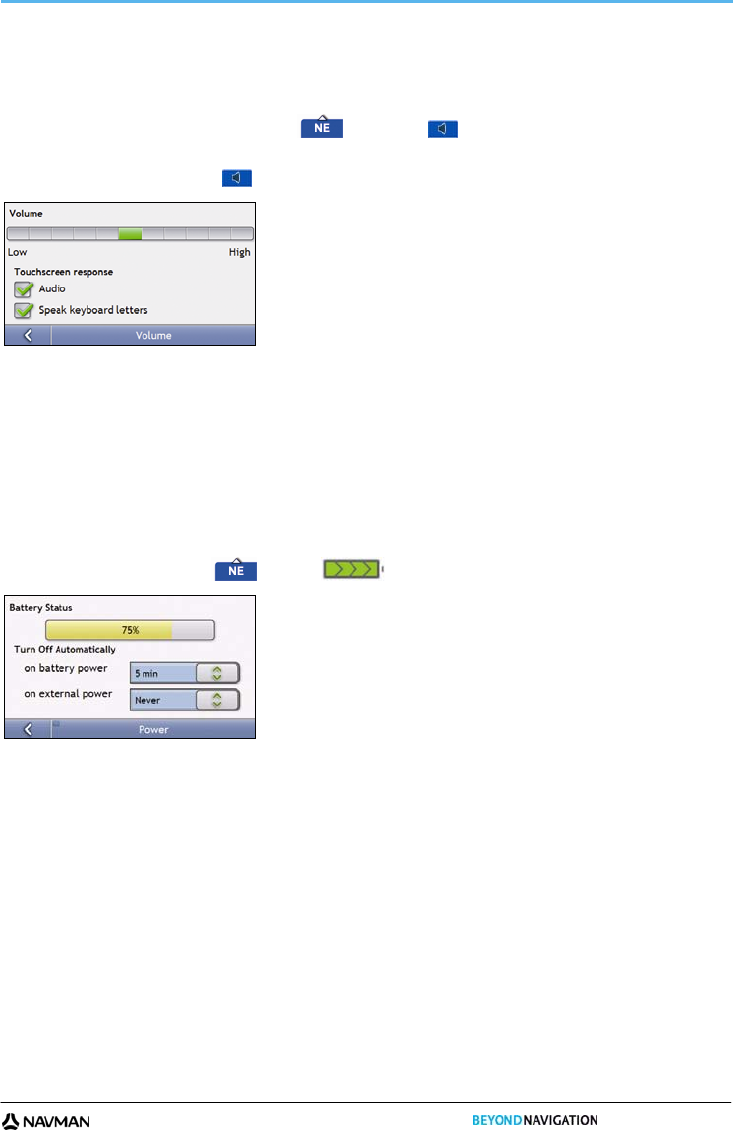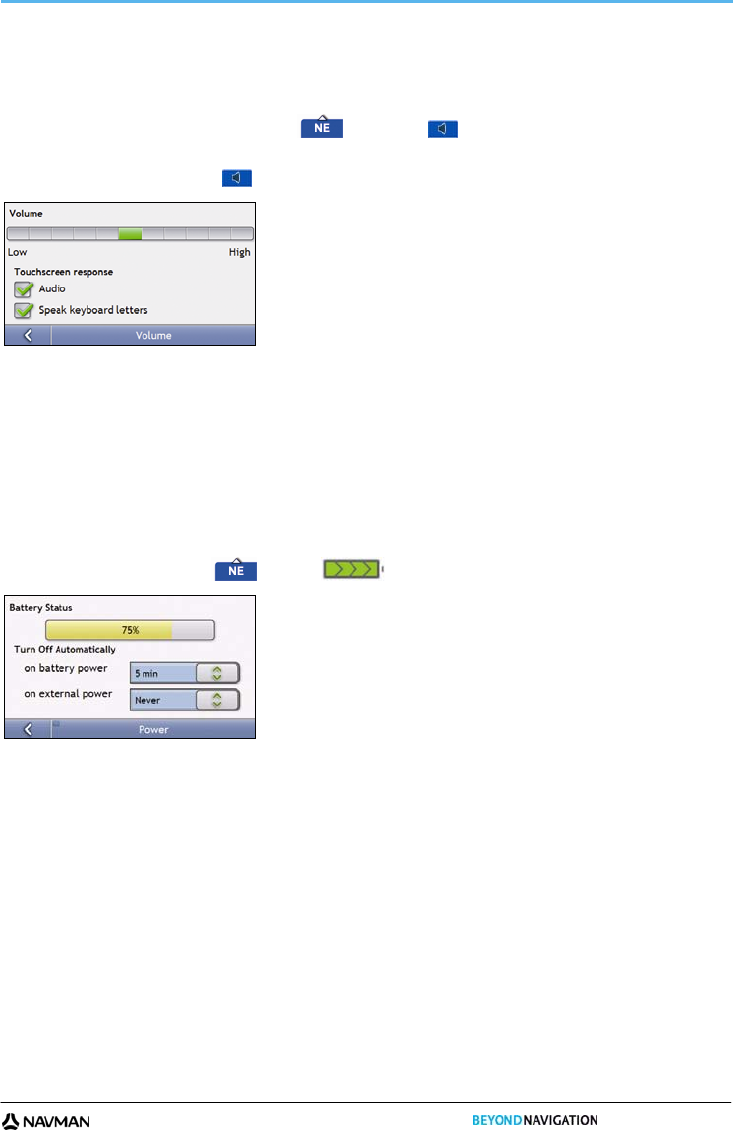
S-SERIES
13
How do I adjust the volume?
The volume on your Navman can be adjusted either by the volume control on the Volume preference screen or by
using the volume control buttons on the remote control (sold separately).
To mute the volume from the map screens, tap
and then tap , or press on the remote control (sold
separately).
To adjust the volume, tap and hold
to display the Volume preference screen.
For more information on how to adjust the volume on your Navman, see “Volume” on page
79.
How do I monitor the battery status?
Your Navman has an internal battery that when fully charged, should provide power for up to 3 hours.
The battery indicator light on the top of the Navman indicates the level of internal battery charge:
Green - battery full
Orange - battery charging
You can monitor battery power status on the Power screen.
To access the Power screen, tap
and hold on the map screens.
How do I charge the battery?
The Battery Status bar displays External Power while the battery is charging; when the battery is fully charged, the
Battery Status bar will display at 100%.
To charge your Navman in a vehicle, plug the in-vehicle charger into
on the bottom of your Navman and the
other end into the vehicle power socket.
To charge your Navman using your computer, plug the large end of the USB cable directly into a USB port on
your computer (not a USB hub) and plug the small end into
on the bottom of your Navman. To begin
charging, ensure your Navman is turned off (press
).
To charge your Navman using a mains power socket, plug the mains power charger cable into
on the
bottom of the Navman and the mains power charger power pack into the power socket.
Note: The mains power charger is not included with all models and may be purchased separately.