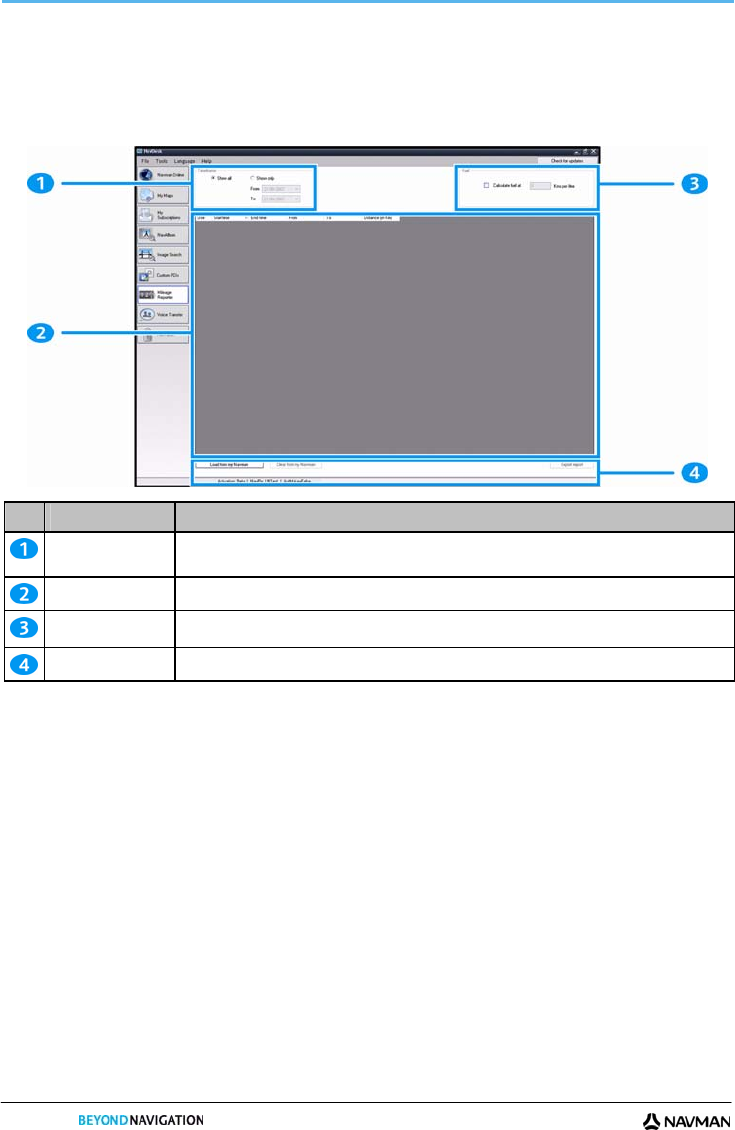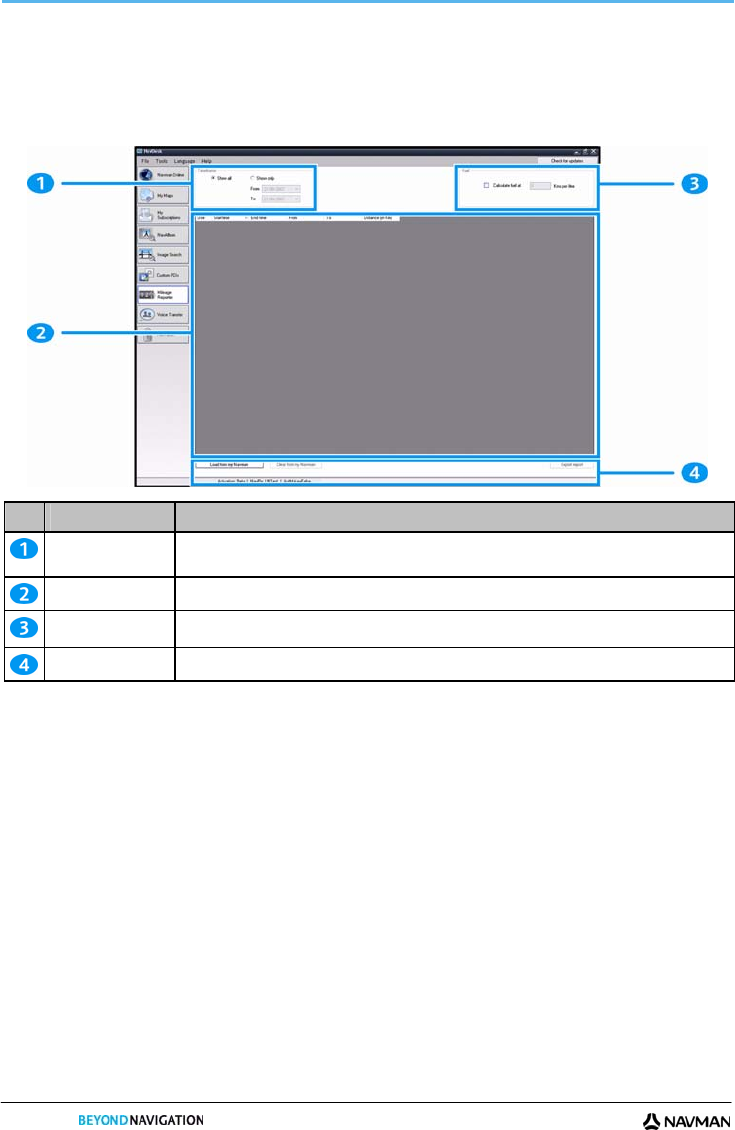
S-SERIES
116
Mileage Reporter
Mileage Reporter is a NavDesk feature that allows you to create expense reports (.csv format) based on the mileage
and estimated fuel usage recorded by your Navman.
Start
All Programs Navman NavDesk Mileage Reporter
Element Description
Timeframe specifies the time for which the mileage report will be created.
Select Show All to include all recorded mileage.
Report panel displays your trip logs.
Fuel
Select to include the amount of fuel (estimate) used for the mileage recorded.
If selected, specify the number of miles travelled per gallon, or kilometres travelled per litre.
Report data buttons click to input report data from your Navman or export to a report (.csv).
To set the trip recording preference on your Navman, see “Data Recording” on page 74.
How do I input my trip data?
1. Select Show All in the Timeframe section.
2. Select the Calculate fuel check box and enter the fuel consumption.
3. Click Load from Device on the Report data button section.
The Transfer Log progress bar will display.
All your trip logs can now be viewed in the Report panel section.
How do I export a mileage report?
1. Select a trip log from the report panel section.
2. Click Export report on the Report data button section.
The open dialog box will open.
3. Select the file from your local or network drive, enter a name for your mileage report and then click Save.
Note: Mileage report is saved in .csv format.
You can view your mileage report by clicking on the file.