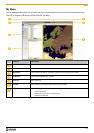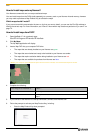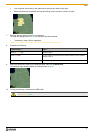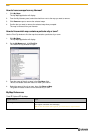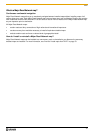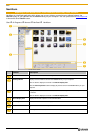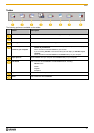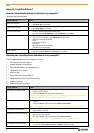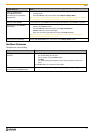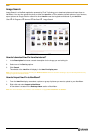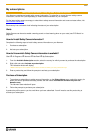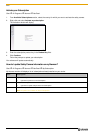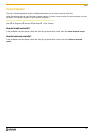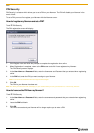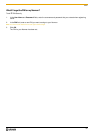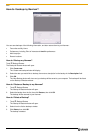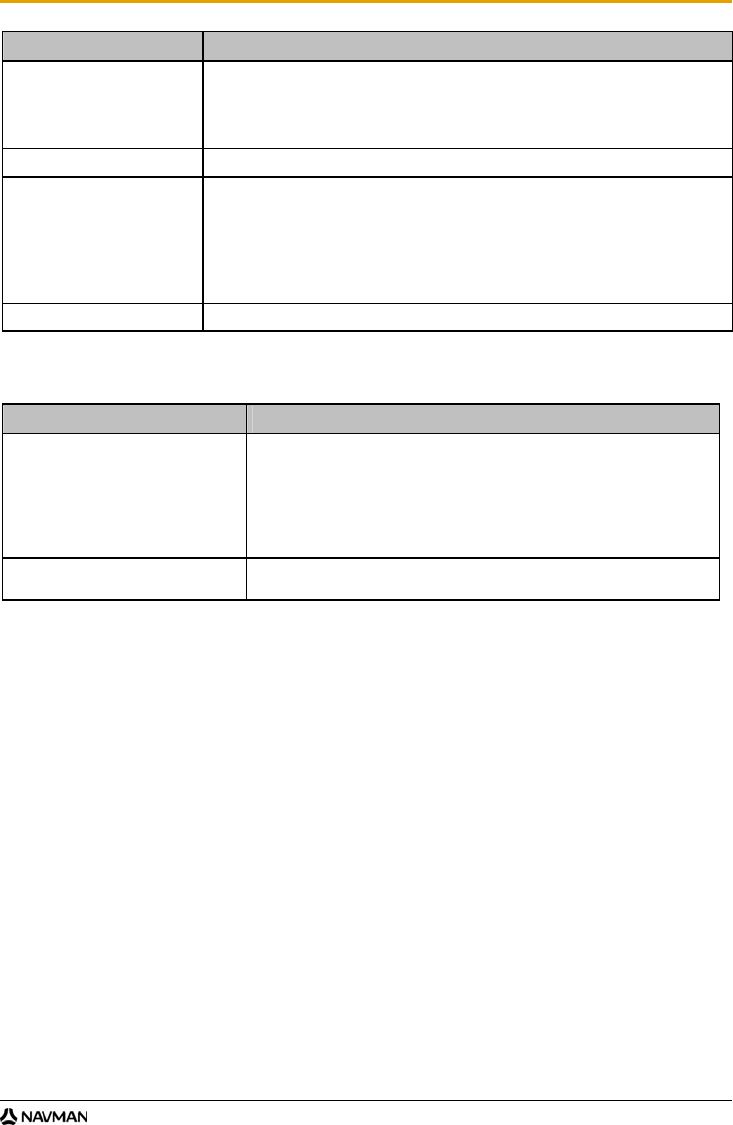
F10
77
If you want to ... Then ...
export to Google Earth™
(only NavPix with GPS
coordinates can be exported to
Google Earth)
in the Desktop albums section, select the album containing the picture you want to export
to Google Earth.
select the NavPix, right click and then select Export to Google Earth.
Note: You need to install the Google Earth software on your computer to be able to view the file
you have created. You can download Google Earth from www.earth.google.com.
search for other NavPix You can search for other NavPix near the longitude and latitude of your NavPix using Flickr.
upload pictures to the NavPix
online library
in the Desktop albums section, select the album containing the NavPix you want to
upload to the NavPix website.
select the NavPix, right click and then select Upload to Navman.
NavPix online library screen will display.
Enter your Username and Password to access the NavPix website.
Note: If you do not have a NavPix account, click Do you need an account? Click here to
register to visit the NavPix website and register.
view all pictures in the library click the View all pictures button at the bottom of the Desktop album section.
NavAlbum Preferences
Complete one of the following:
If you want to ... Then ...
change your NavPix location on your
computer
click Change.
The Save As dialog box will open.
select a location for your NavPix library.
click Save.
The warning message will display and you will be prompted to confirm your
action.
Your NavPix library is moved to the new location.
receive a warning message before deleting
an image from your NavPix library
select Warn me when permanently deleting an image from my library checkbox.