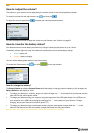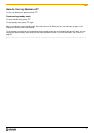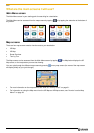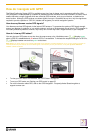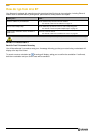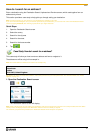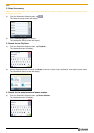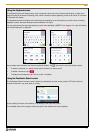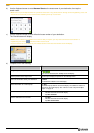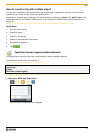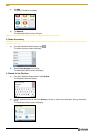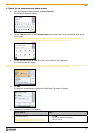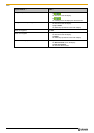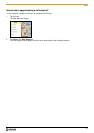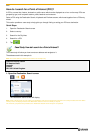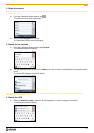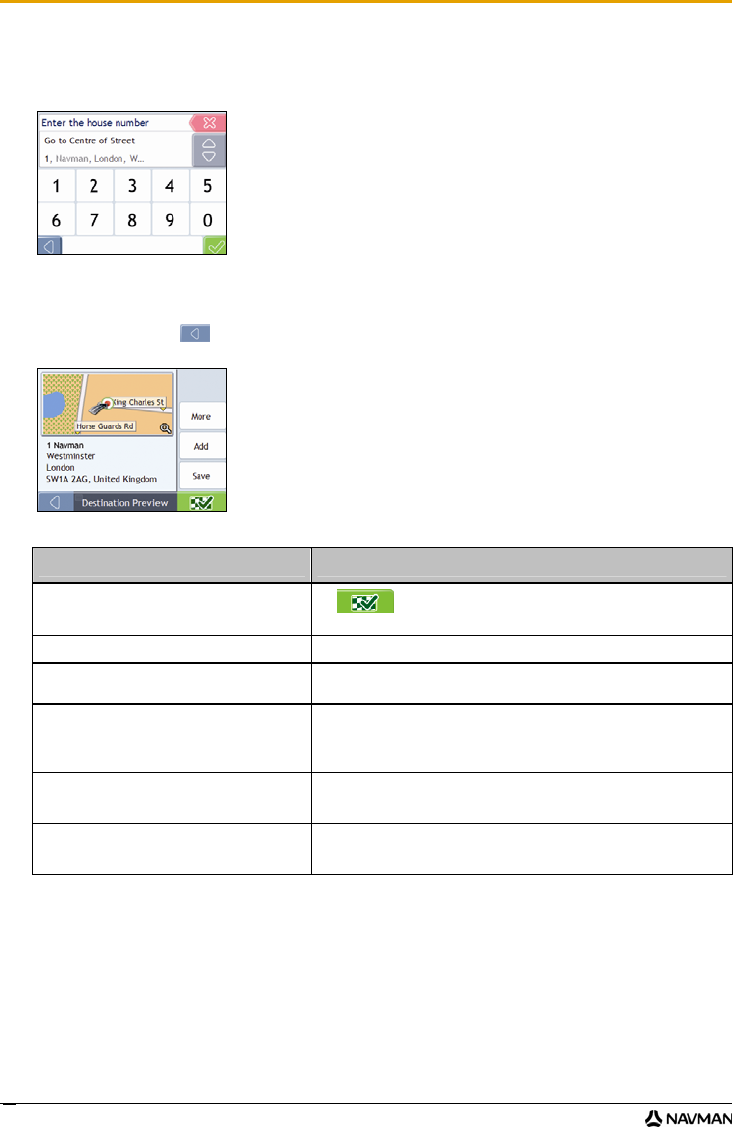
F10
18
b) Use the Keyboard screen to enter Navman Street as the street name of your destination, then tap the
search result.
Note: There may be multiple matches for a particular street name. Long streets that run through several neighbouring areas, and
common street names will produce search results ordered by their city or area name.
c) Use the Keyboard screen to enter 12 as the house number of your destination.
The Preview screen will display.
Note: If house numbers are available, but not the one that you require, you may have to choose the same street in a
neighbouring area. Press and select another search result.
If house numbers are not available for your selected section of the street the Preview screen will display.
d) Complete one of the following:
If you want to ... Then ...
Navigate to your selected destinationn
tap
.
Your route is calculated; the 3D Map screen will display.
view the position on the map screen
tap the map to display the position on the 2D Map screen.
view more information about your destination tap More.
The Destination Details screen will display.
add the destination to a multi-stop trip tap Add.
The Multi-stop Trip Planner screen will display. The address is listed as a
waypoint on the multi-stop trip. See “How do I create a trip with multiple
stops?” on page 19.
save the destination as My Home
tap Save.
The New Favourite screen will display.
tap Save as Home.
save the destination as a favourite
tap Save.
The New Favourite screen will display.
tap Save as Favourite.