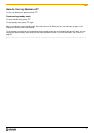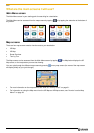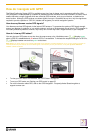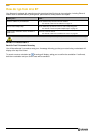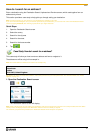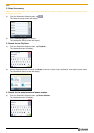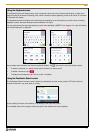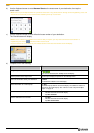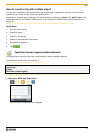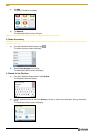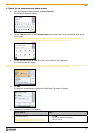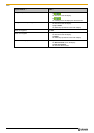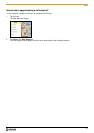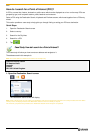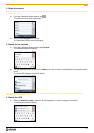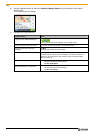F10
19
How do I create a trip with multiple stops?
You can use the Multi-stop Trip Planner screen to set multiple stops or waypoints for your trip. Your route will be
calculated to go via each of these points in the specified order.
Waypoints can be added via the Multi-stop Trip Planner screen or by selecting Location, then Add to Trip from the
pop-up Map menu on the 2D Map or 3D Map screen. You can save up to 198 multi-stop trips, each with up to 14
waypoints.
Note: Waypoints added, updated or deleted after a multi-stop trip has commenced will not affect the current route.
Quick Steps
1. Start your Multi-stop trip
2. Select the country
3. Search for the city/area
4. Search for the street and house number
5. Add additional waypoints
6. Tap
.
Case Study: How do I navigate to multiple addresses?
This case study will show you how to set a multi-stop trip by entering multiple waypoints.
The address we will be using in this example is:
Note: The below address is fictitious and used as an example only.
1 Navman
Westminster
London
SW1A 2AG, United Kingdom.
Tip: Before you enter your destination address, ensure that you have set your route preferences. For more information, see “Route
Preferences” on page 43.
1. Open your Multi-stop Trip screen
The Multi-stop Trip Planner screen will display.