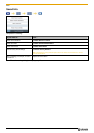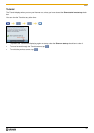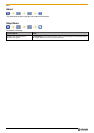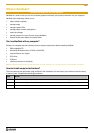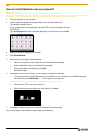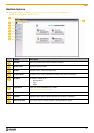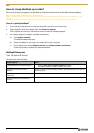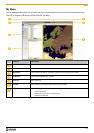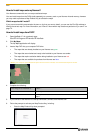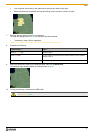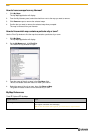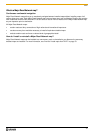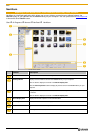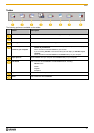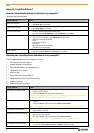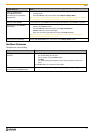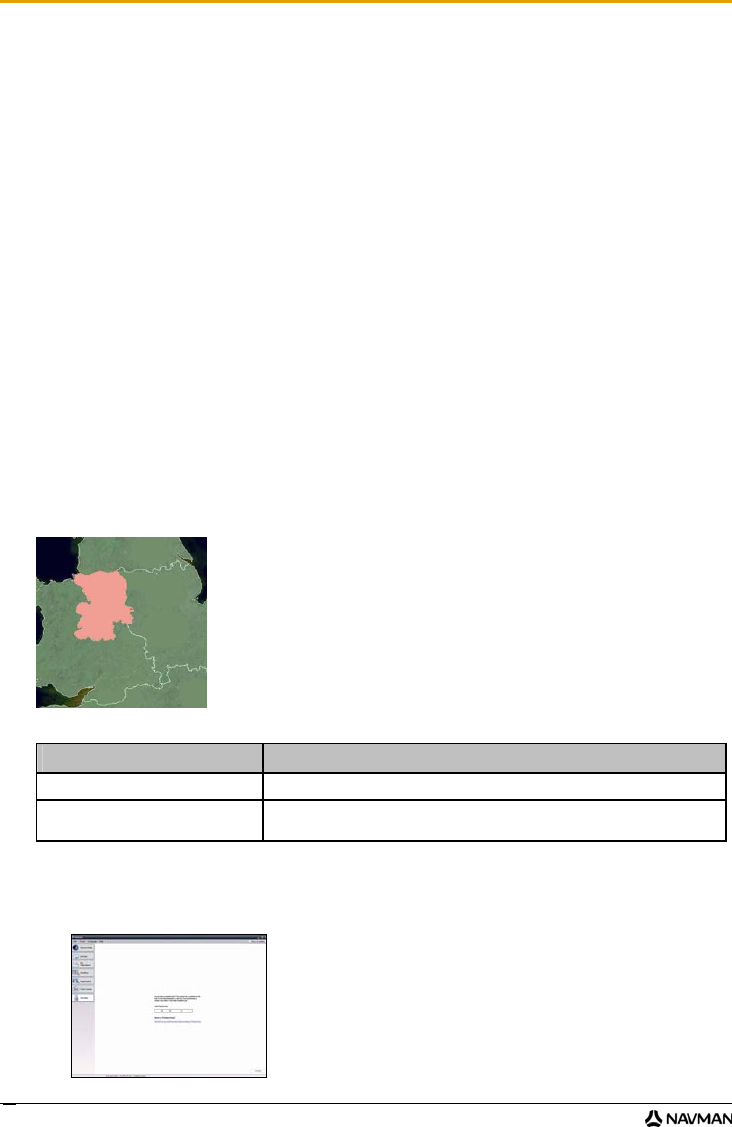
F10
70
How do I install maps onto my Navman?
Your Navman comes with one or more pre-activated maps.
You can install maps from the DVDs (sold separately) to a memory card or your Navman internal memory; however
you may need to purchase a Map Product Key to activate the maps.
Which map should I install?
If you are not sure which map contains the town or city that you want to install, you can use the Find City window to
identify the correct map. For more information, see "
How do I know which map contains a particular city or town?" on
page
72.
How do I install maps from DVD?
1. Open NavDesk, if it is not already open:
Start
All Programs Navman NavDesk
2. Click My Maps.
The My Maps application will display.
3. Insert a Map DVD into your computer DVD drive.
The maps that are already installed on your Navman are green.
The maps that are unlocked and ready to be installed to your Navman are amber.
The maps that require activation before being installed to your Navman are red.
The maps that are available for purchase from Navman are blue.
Note: If your computer opens Windows Explorer when the DVD is inserted, close the Windows Explorer window.
4. Complete the following:
If the map to be installed is ... Then ...
amber go to step 7.
red the map needs to be activated via the Internet before it can be installed; continue to
step 5.
5. If you connect to the Internet via a dial-up connection, connect to the Internet now.
6. Follow the prompts to activate your Map Product Key, including:
Enter the Map Product Key when prompted.