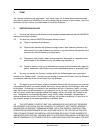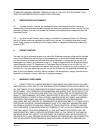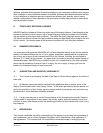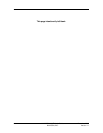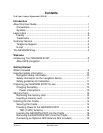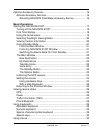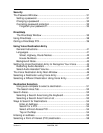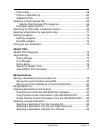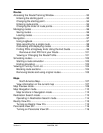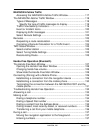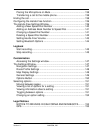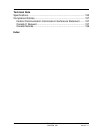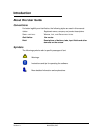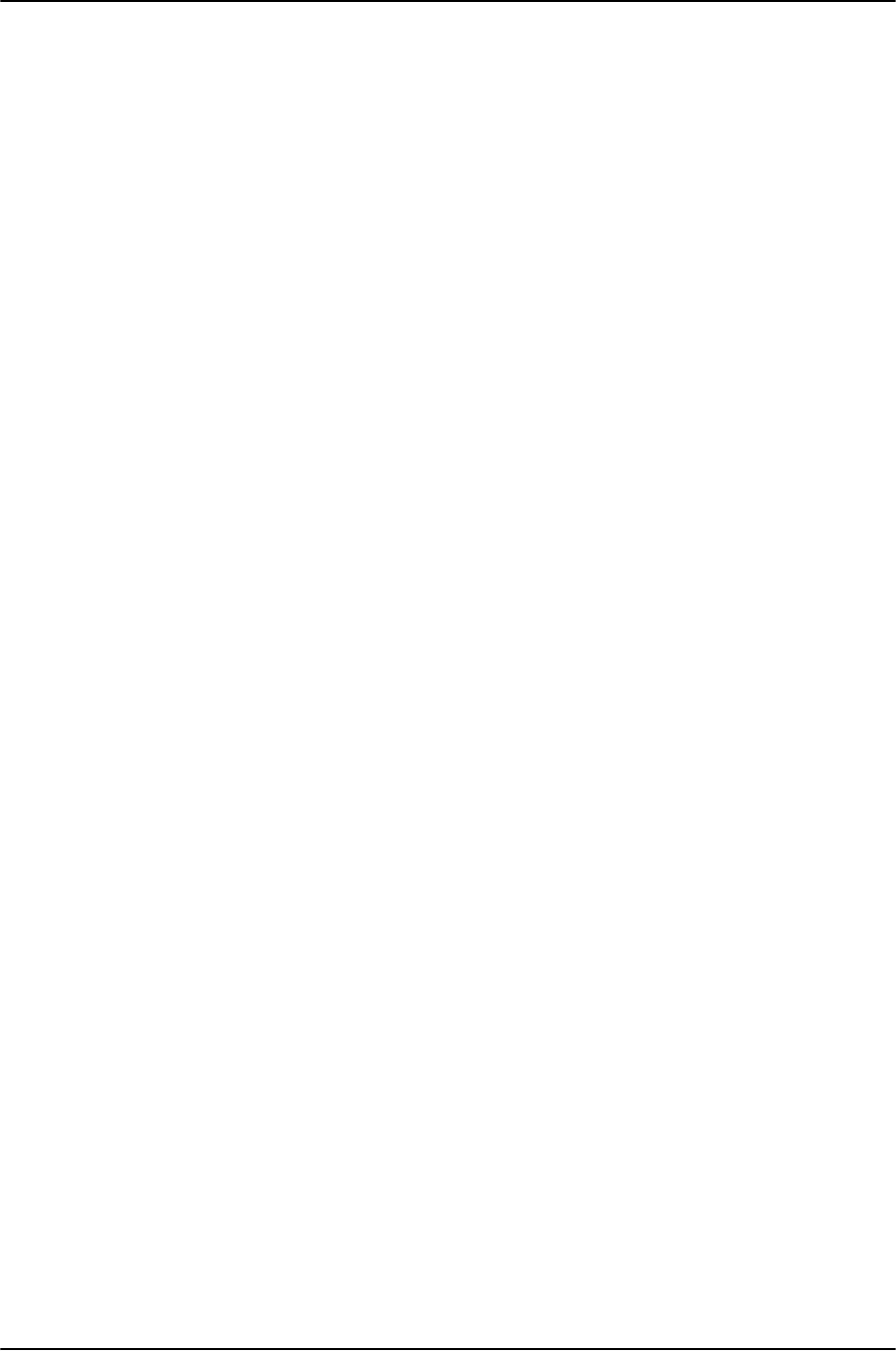
xii NAVIGON 8100T User’s Guide December 2008
NAVIGON, INC. Version 1.1
Optional Accessory Services ................................................................. 16
Activate Accessory Services ............................................................. 16
Activating NAVIGON FreshMaps Accessory Service................... 16
Basic Operations
Starting the NAVIGON 8100T................................................................ 17
Turning off the NAVIGON 8100T ...................................................... 18
First Time Startup.............................................................................. 18
Using the Screensaver...................................................................... 19
Selecting Day/Night Viewing Mode ................................................... 20
Viewing Version Information ............................................................. 20
Using Standby Mode ........................................................................ 21
From the Main Window................................................................. 21
From Any NAVIGON 8100T Window ........................................... 21
Switching the Device Back On From Standby.............................. 21
The Main Window ............................................................................. 22
New Destination ........................................................................... 22
My Destinations ............................................................................ 22
Take Me Home ............................................................................. 22
Voice Entry ................................................................................... 22
The Standby Button...................................................................... 22
The Options Button....................................................................... 23
Initializing the GPS receiver .............................................................. 24
Setting the volume ............................................................................ 24
Using Hardware Keys................................................................... 24
With a Map Displayed................................................................... 25
Returning to the Previous Window.................................................... 25
Viewing device status ............................................................................ 26
GPS................................................................................................... 26
Power ............................................................................................... 26
Traffic Information (TMC) ................................................................. 27
Phone/Bluetooth................................................................................ 28
Using Keyboards ................................................................................... 29
Alphabetic keyboard ......................................................................... 29
Numeric keyboard ............................................................................ 29
Special character/symbol keyboard ................................................. 29
Special keys ...................................................................................... 30
Using menus.......................................................................................... 30