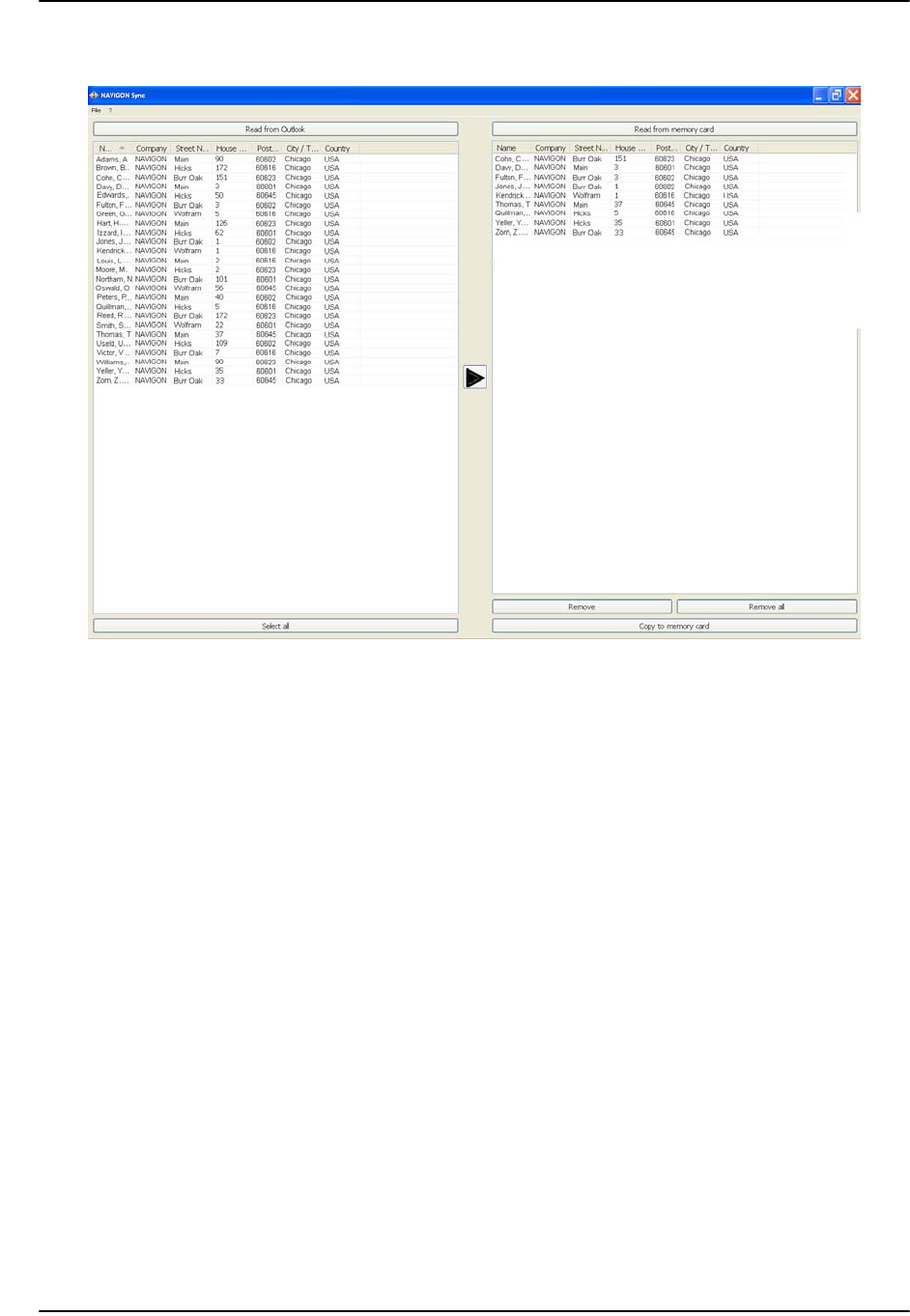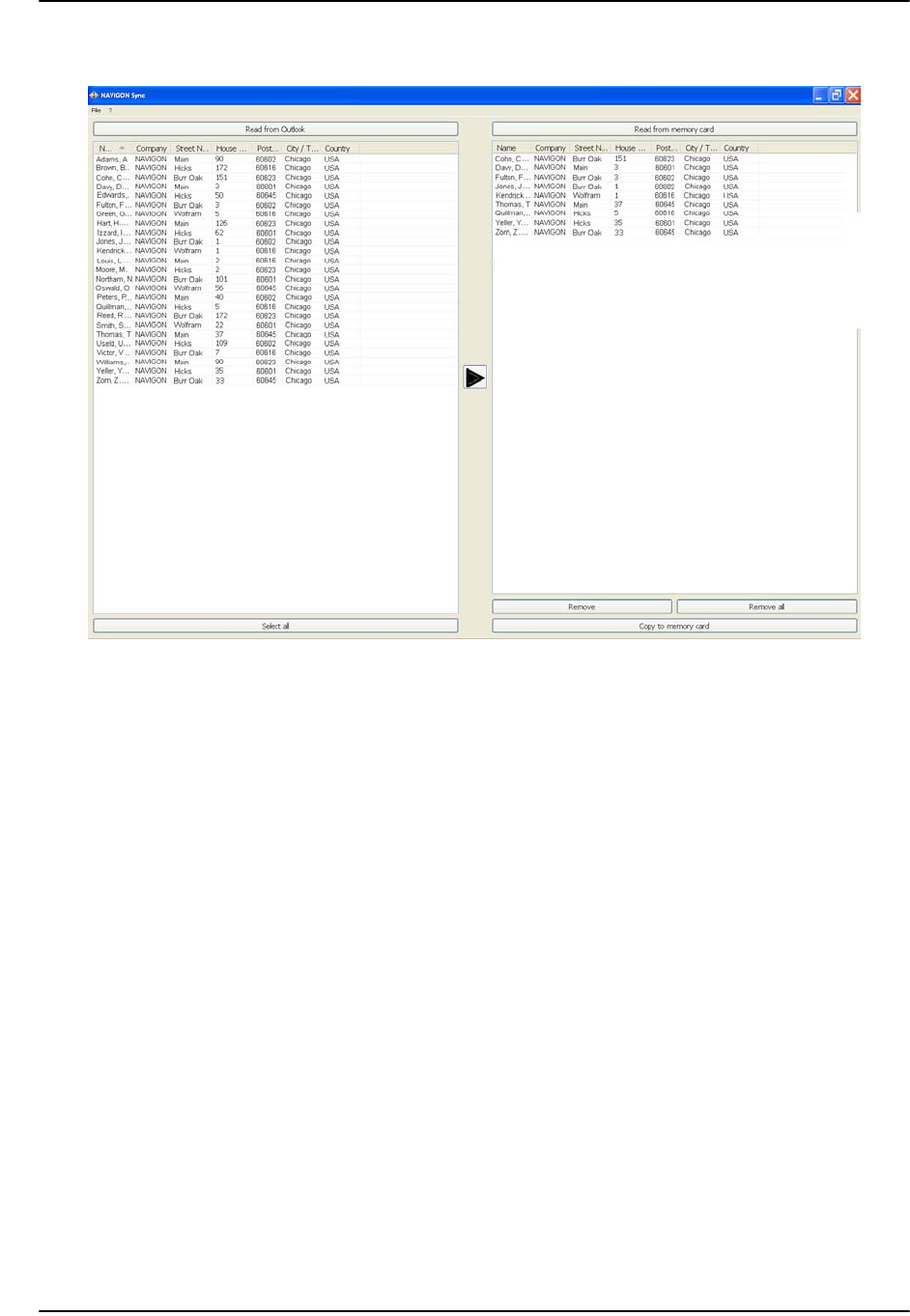
My Destinations
Importing Destinations from Outlook
88 NAVIGON 8100T User’s Guide December 2008
NAVIGON, INC. Version 1.1
The selected contacts are shown in the right pane.
9. In the lower right hand pane, click on Copy to Memory.
The selected Outlook contacts have been saved on the device. These contacts can be
accessed on the from the My Destinations button the NAVIGON 8100T
.
Delete Outlook Contact Information From the NAVIGON 8100T
1. Make sure that your computer and your NAVIGON 8100T are powered on.
2. Connect the large end of a USB cable to your computer and the small end of the
cable to your
NAVIGON 8100T.
On your computer:
3. Navigate to the location where you installed the NAVIGON Sync software (see
page 83) and double click on the Sync.exe file.
The NAVIGON SYNC WINDOW displays.
4. On the NAVIGON SYNC WINDOW, at the top of the right hand pane, click Read from
Memory.
The contact information that is currently saved on your device is shown.