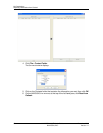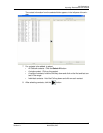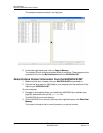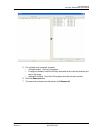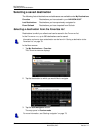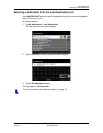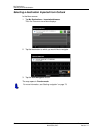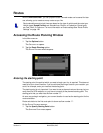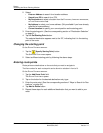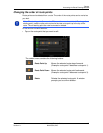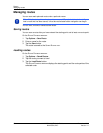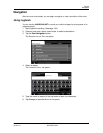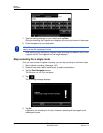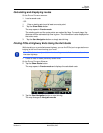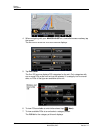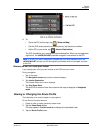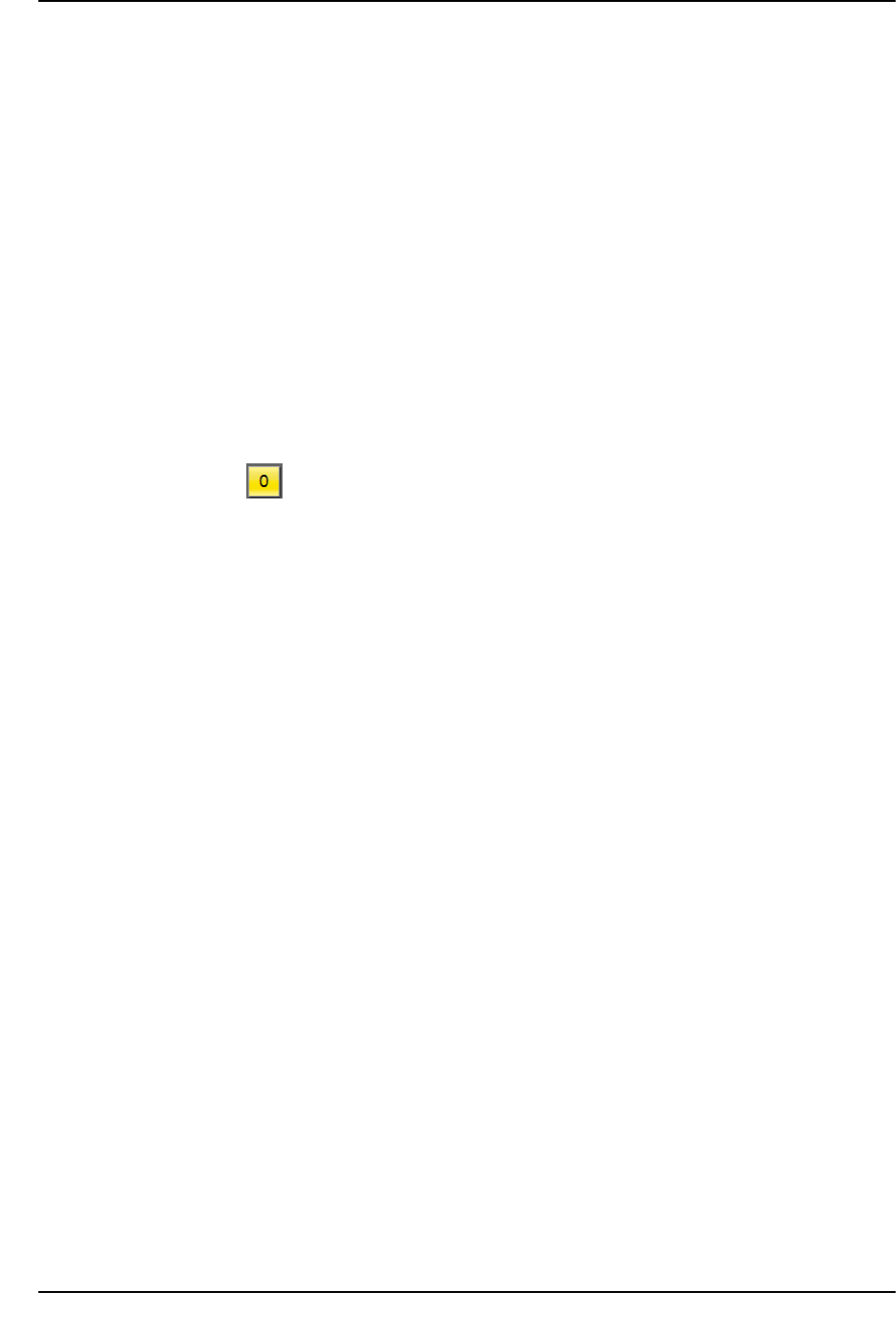
94 NAVIGON 8100T User’s Guide December 2008
NAVIGON, INC. Version 1.1
Routes
Accessing the Route Planning Window
2. Select:
•
Enter an Address to search for a location address.
•
Search for a POI to search for a POI.
•
My Destinations to select a location from the FAVORITES, IMPORTED ADDRESSES,
or
LAST DESTINATIONS lists.
•
My Address to select your home address. (Only available if you have already
specified a home address.)
•
Current Location to specify your current position as the starting point.
3. Enter the starting point. (See the corresponding section of “Destination Selection”
on page 51.)
4. Tap the Set Starting Point button.
The selected destination appears next to the “0”, indicating that it is the starting
point of the route.
Changing the starting point
On the ROUTE PLANNING WINDOW:
1. Tap the (Specify Starting Point) button.
The
STARTING POINT menu opens.
2. Select a different starting point by following the above steps.
Entering route points
Route points are destinations on the route that you want to navigate to.
The flow number for each route point can be found on a button in front of it.
On the R
OUTE PLANNING WINDOW:
1. Tap the Add Route Point field.
The
ROUTE POINT MENU opens.
2. Tap on the button for the desired destination entry type.
3. Enter the route point. (See the corresponding section of “Ways to Search for Des-
tinations” on page 54.)
4. Tap Add to Route button.
5. Repeat these steps for each additional destination that you want to add to your
route.