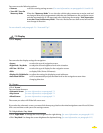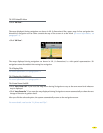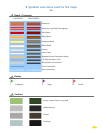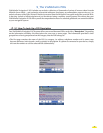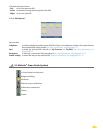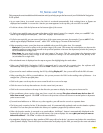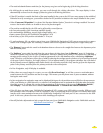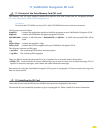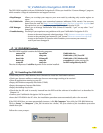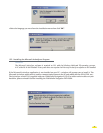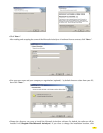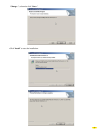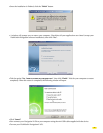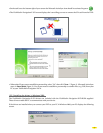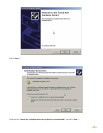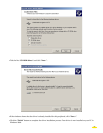12_ViaMichelin Navigation DVD-ROM
The DVD-ROM supplied with your ViaMichelin Navigation X-970 lets you install the “Content Manager” program,
which contains a range of customization and support services:
• Map Manager Allows you to adapt your maps to your own needs by selecting only certain regions or
states.
• My ViaMichelin Allows you to manage your customized contents (addresses, POIs, routes). You can save
them from the web site http://www.ViaMichelin.com (Internet connection required) and
this option lets you retrieve them to your ViaMichelin Navigation X-970.
• POI Manager Allows you to manage ViaMichelin POIs (Points Of Interest) “*.poi” or any other “*.asc”
format file.
• Troubleshooting Find help if you experience any problems with your ViaMichelin Navigation X-970:
– Access to the most frequently asked questions - FAQ
(Internet connection required).
– Access to the complete user manual in “pdf” format
(Internet connection required).
–
Access to the Restore SD function which enables you to restore your memory
card if you have damaged it
12.1 DVD-ROM Contents
The DVD-ROM supplied contains the following programs:
autorun.inf layout.bin ViaMichelin.ico
data1.cab setup.exe ViaMichelin_GPS_Vista.INF
data1.hdr ISSetup.dll ViaMichelin_GPS_Windows.INF
data2.cab setup.ini wceusbsh.sys
system settings file
setup.dll setup.isn for PND recognition by the PC
The size of compressed *.cab files depends on the version installed.
12.2 Installing the DVD-ROM
• Check that your PC’s hard disk has the 6 GB needed to install the ViaMichelin software.
• Check your Internet mailbox to make sure there are no messages waiting to be received.
• Close all applications running on your PC.
• Empty the Windows temporary files folder (TEMP)
• Empty the temporary Internet files folder.
• Empty the desktop recycle bin.
•
Check that the SD card is correctly inserted into the PND and the software is installed on it as described in
Chapter 2.3.
• Connect your ViaMichelin Navigation X-970 to your PC.
• Insert the DVD-ROM in the PC drive, the installation procedure starts automatically after a few seconds.
If the DVD-ROM does not start automatically (autorun), click “My Computer” then click the DVD-ROM driveicon.
Click on “Setup” (or “Setup.exe” if the file extensions are shown). The first window of the installation procedure
should then open.
Follow the screen prompts.
55