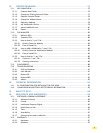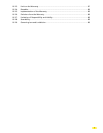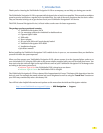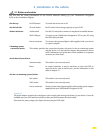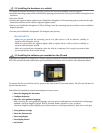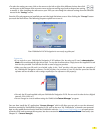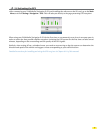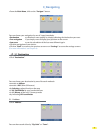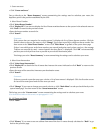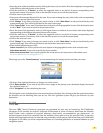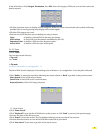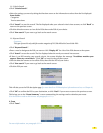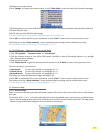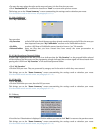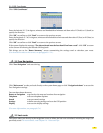3.1.1.1 Zip code
• Click “Zip Code”.
Comment:
When using your ViaMichelin Navigation X-970 system for the first time, you must select the country for the
search. Type the beginning of the country name, ViaMichelin Navigation will automatically complete your
search, then click the result button.
• You can either click the country given in the line at the top of your screen or click “X results” to select the country
you want from the list shown.
• In case of error or to change the country in which you will be searching for the next addresses, simply click the
button on the top left of the screen showing the country identification selected and select another country.
• Click “
History” if you want to go directly to the last 15 zip codes searched or click “Back” to return to the previous
screen.
• Enter the zip code you want by clicking the relevant numbers.
As you indicate zip codes the system suggests a search result; click the result bar or the “X Results” button: on the
list displayed, click the zip code you want.
• Click “Town Center” if you want to position the destination point in the center of the town indicated or click
“Back” to return to the previous screen.
• Enter the name of the street you are lo
oking for by clicking the letters of your choice from those displayed
corresponding to the different selections known to the system.
• Click the result bar or the “
X Results” button: click the street you want from the list displayed.
• Click “
Change” on the results screen if you want to change your search criteria, or click “Main Menu” to take you
back directly to the system home page.
•
Then click the positioning you want:
Center on street if you want to position the arrival point in the geographical center of the selected street.
Select house number if you want to specify the house number.
Select street intersection if you want to position the arrival point at an intersection with another street.
12