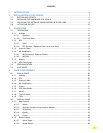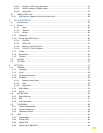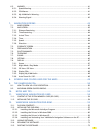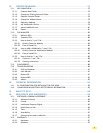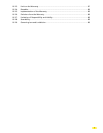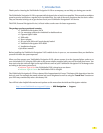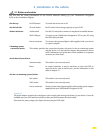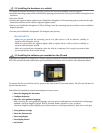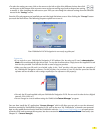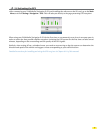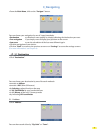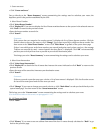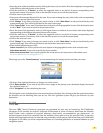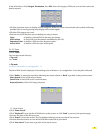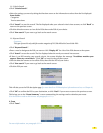•
To select the setting you want, click on the arrows to the left or right of the different choices
then click
on the arrow at the bottom of the screen to move to the next setting or go back to the previous setting
to modify it. After installing the software on your PND you can change the selected settings from the different
menus in the “Settings” menu.
Once the SD card programs are installed you reach the legal disclaimer screen. After clicking the “I Accept” button
you reach the Main Menu. The following chapters explain how to use it:
Your ViaMichelin X-970 Navigation is now ready to guide you!
Comments:
• If you switch on your ViaMichelin Navigation X-970 without first inserting an SD card, a demonstration
mode will run automatically after 90 seconds. To stop the demonstration, simply insert the supplied SD card
into the slot provided. You will then be able to start using your product.
• Make sure that your SD card is not locked: safety in the “lock” position, this may impair the operation of
the ViaMichelin Navigation software. (In this position, the contents of your SD card are protected but the
software will not be able to save settings required for the software to run properly).
• Use only the SD card supplied with your ViaMichelin Navigation X-970. Do not use it in other devices (digital
cameras, PDA, MP3, etc.).
• Do not change its content without using the ViaMichelin “
Content Manager” program.
You can then install the PC application “Content Manager” which will allow you not only to use the advanced
functions provided by ViaMichelin Navigation X-970, such as the new “My ViaMichelin” to transfer your personal
data to your mobile device directly from the ViaMichelin web site: http://www.ViaMichelin.com to export points
of interest (POI) and to manage the map sets, but also to restore the initial content of your SD card if necessary (see
Chapter 13 – Content Manager).
9