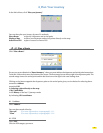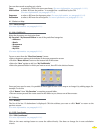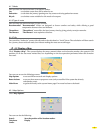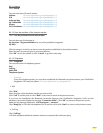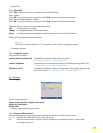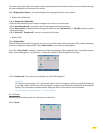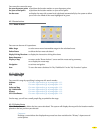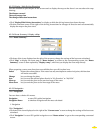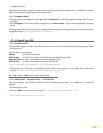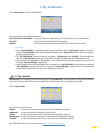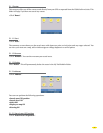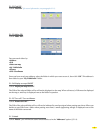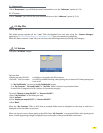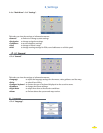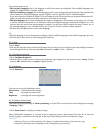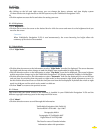2. Navigation Demo
This function simulates navigation on the planned route by simulating reception from 7 satellites and a speed
based on the table of average speeds for the type of road.
• Click “
Navigation Demo”.
• Click one of the icons displayed on the right of the “
Current route” screen to change the settings of the last route
calculated.
• Click “
Navigation” to start GPS-guided navigation or on “Route actions” to go to the corresponding contextual
screen.
The navigation screen is identical to the one displayed during a journey. Clicking on the screen will take you to the
navigation settings. (For more information, see Chapter 6.2)
4.3 Search for a POI
• Click “Search for a POI”.
• Click the POI category you want. You can use the direction arrows to view the whole list of POI categories available
on your system.
You then have 4 search options:
Address to find a saved address.
GPS Position to find a saved address near the position established by the GPS.
Departure Point to select a saved address near your departure point.
Arrival Point to select a saved address near your arrival point.
For more information, see paragraph 3.1.2 and following paragraphs.
• Click the POI you want. They are classified in order of decreasing proximity—in a straight line—to the point
selected. (For more information on POI presentation, see paragraph 9.1.2.)
4.3.1 GPS Position, Departure Point or Arrival Point
• Click “GPS Position”, “Departure Point” or “Arrival Point”.
The screen displays a list of POIs classified in order of decreasing proximity – in a straight line – to the GPS
position.
• Click the POI you want.
• Click on “
Refine” if you want to run a search. (For more information, see paragraph 3.1.2.1.).
For more details, read section 10_Notes and Tips.
28