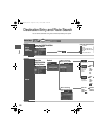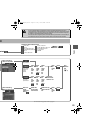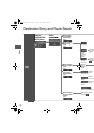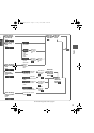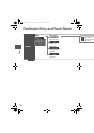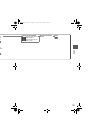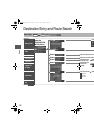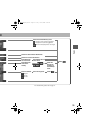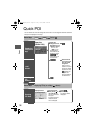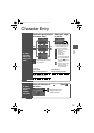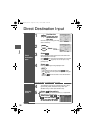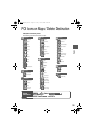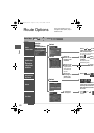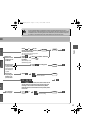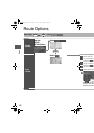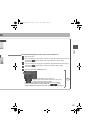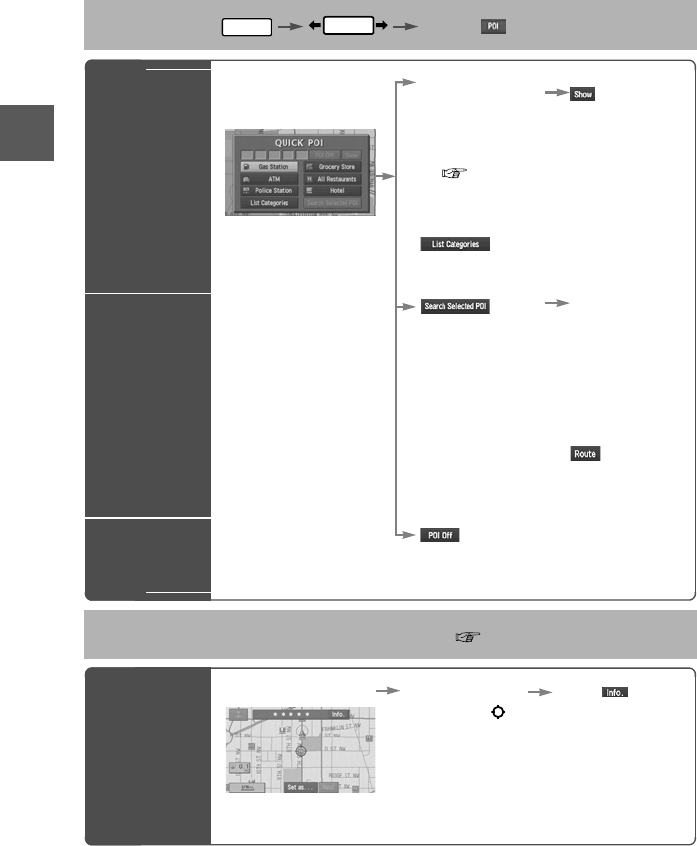
36
Before
Use
Getting
started
Routing
Quick POI
lYou can select one of the Six Categories on the menu or List Categories and then select the
POI(s) to be displayed on the map.
Before Steps
Select
Displaying
POI(s) on a
Map
Local
Search
Deleting
POI
Markers
Before Steps
Displaying POI(s) on a Map (
above
)
Showing
POI Data
ENTER
ENTER
Open the
[QUICK POI]
Select the
categories to be
displayed up to a
maximum of five.
l
POI icon chart
( page 39)
For categories
other than the six
displayed, select
and
select them from
the list shown.
Select the POI
you want to find
from the listed
categories.
After you make a
selection, the point of
interest you selected
appears on the map.
: Search POI
along the route
during the guidance
and show the list.
Display the POI.
Select the desired
POI by moving on
top of the POI icon.
The name of the selected
POI appears.
If no data is stored for the
selected POI, the POI
name is not displayed.
Select
(Information)
The POI(s) data is
displayed.
1%>(%C2%:-C)%FSSO4EKI*VMHE].YRI41