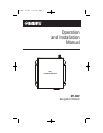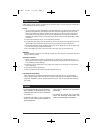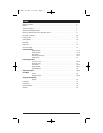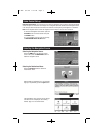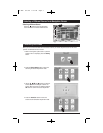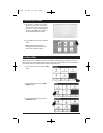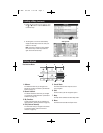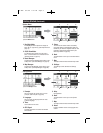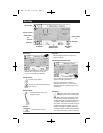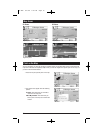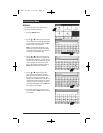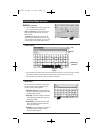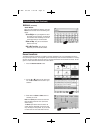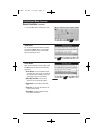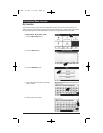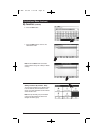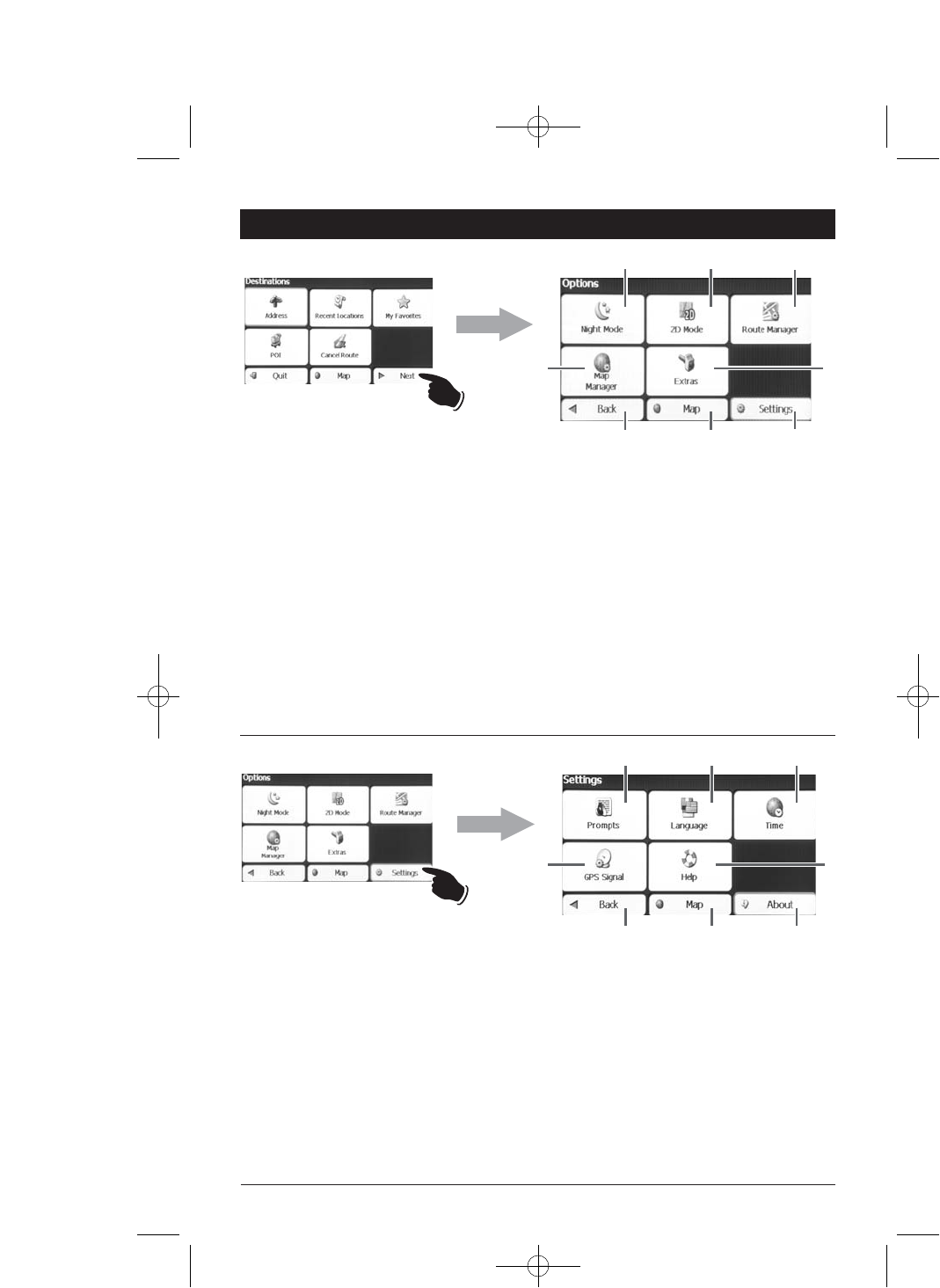
8
Settings Menu:
Getting Started
(Continued)
1 2
3
6 7
8
4 5
1. Day/Night Mode:
The Day/Night button adjusts the display for
either day or night driving. (See Maps Views on
page 10).
2. 2D/3D View Mode:
The 2D/3D button displays the map view in
either a 2-dimensional or 3-dimensional view.
(See Map Views on page 10).
3. Route Manager:
Pressing the Route Manager button selects a sec-
ondary menu. (See Route Manager on page 22).
4. Map Manager:
Pressing the Map Manager button selects a sec-
ondary menu. (See Map Manager on page 28).
5. Extras:
The Extra button button
selects a secondary
menu that contains a tutorial button which will
familiarize your with the navigation features. Also
included is a Multi-Stop Planner button (See
Multi-stop Planner on page 30).
6. Back:
The Back button returns you to the Destinations
menu.
7. Map:
The Map button activates the Main Map screen.
8. Settings:
The Settings button activates the Settings
menu.
Options Menu:
From the Destinations menu
press the Next button.
1 2
3
6 7
8
4 5
From the Option menu
press the Settings button.
1. Prompts:
Lets you specify the type of voice or visual
prompts. (See Prompts on page 32).
2. Language:
Lets you select the language text and voice
guidance language.
3. Time:
Use to select the time zone.
4. GPS Signal:
Provides information on location of available
GPS satellites.
5. Help:
Not applicable
.
6. Back:
The Back button returns you to the Options
menu.
7. Map:
The Map button activates the Main Map screen.
8. About:
Displays software version and copyright infor-
mation.
M1-NAV 8/4/08 1:35 PM Page 8