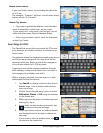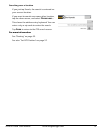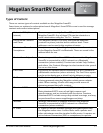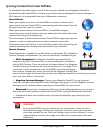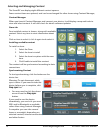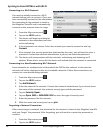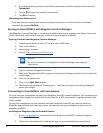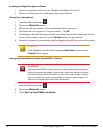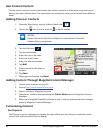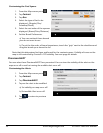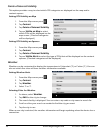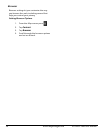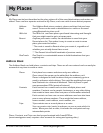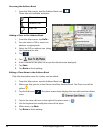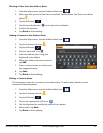23
www.magellangps.com RV9490T-LMB User Manual
User-Entered Content
On the device, content can be saved when you create a route to a destination or by entering it
directly into your address book. The procedures are mostly the same, just accessed from different
areas.
Adding Places or Contacts
1. From the Map screen, tap the Address Book icon ( ).
2. Tap on the
icon to add a place or to add a contact.
NOTES
Please refer to the My Places chapter for explanation of how the
Address Book is structured.
3. Tap the Edit icon (
).
4. Tap the add button.
5. Enter the city or zip code.
6. Enter the street name.
7. Enter the address number.
8. Tap Add.
9. Enter a name for the place or
contact.
10. Tap Save.
11. When you are finished, tap Done.
Adding Content Through Magellan Content Manager
1. Launch your browser on your PC.
2. Access http://www.smartGPSeco.com
3. Sign In with your Magellan Account.
4. Add places, contacts and trips using the Create New button in Magellan Content
Manager.
5. When your Magellan SmartRV performs a sync, it will be updated with the changes
made in Magellan Content Manager.
Customizing Content
Fuel Squares
Fuel Squares can be customized to display the type of fuel you use, how you want the results
sorted, and which brands of fuel to display.