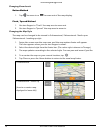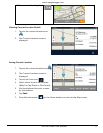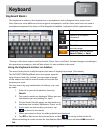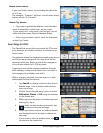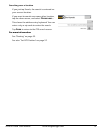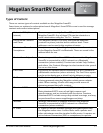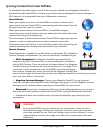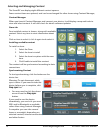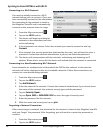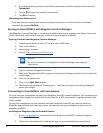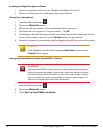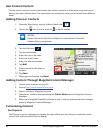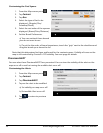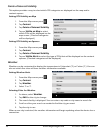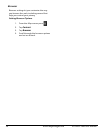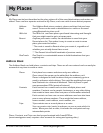20
www.magellangps.com RV9490T-LMB User Manual
Syncing to SmartGPSEco with Wi-Fi
Connecting to a Wi-Fi Network
You need to initially connect to a Wi-Fi
network before you can access it. Once you
have successfully connected, the information
for connecting to the network is stored in
the Magellan SmartRV and it automatically
connects to the network when in range.
5. From the Map screen press
.
6. Tap on the Wi-Fi button.
7. The device will begin searching for
networks in the immediate area that
are broadcasting.
8. A list of networks are shown. Select the network you want to connect to and tap
Connect.
9. If the network has security protection (indicated by the icon), you will need to enter a
password. Contact the network administrator if you do not know the password.
10. The device will communicate with the network, authorizing and obtaining an IP
address. When that is successful, the device will indicate that the network is connected.
Connecting to a Non-Broadcasting Wi-Fi Network
Some networks are configured to not broadcast the SSID for the network. In this case the
network will not be displayed in the list of available networks. Follow these instructions to
connect to a non-broadcasting network.
1. From the Map screen press
.
2. Tap on the Wi-Fi button.
3. Tap Add Network.
4. Enter the name of the network. Contact the network administrator if you do not know
the name of the network, the network security type and the password.
5. Tap on Security Open>.
6. Tap on Open, WEP or WPA/WPA2 PSK to select the type of security used.
7. Enter the password for the network.
8. With the name and security set, tap on Join.
Forgetting a Network Connection
After connecting to a network, the password for the network is stored in the Magellan SmartRV
until you “forget” the password. After forgetting, you will need to re-enter the password to
connect.
1. From the Map screen press
.
2. Tap on the Wi-Fi button.