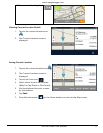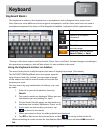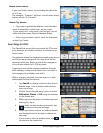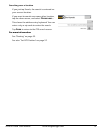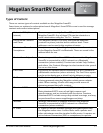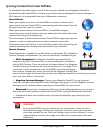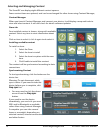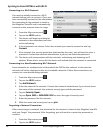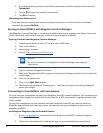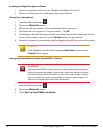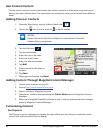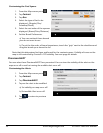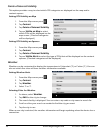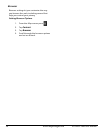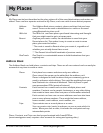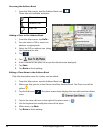21
www.magellangps.com RV9490T-LMB User Manual
3. Any network that you have successfully connected to will be indicated with the word
Connected.
4. Tap on to forget the network connection.
5. Tap OK to confirm.
Refreshing the Network List
Any time you are viewing the network settings screen you can refresh the list of available
networks by tapping Refresh.
Syncing to SmartGPSEco with Magellan Content Manager
The Magellan Content Manager is a web-based application used to register your device, keep your
device up-to-date, add content and sync content to your Magellan SmartRV.
Syncing Content from Magellan Content Manager
1. Connect your device to your PC using a micro-USB cable.
2. Turn on the device.
3. Launch your browser.
4. Access http://www.smartGPSeco.com.
NOTES
Be sure to bookmark the Magellan Content Manager web page for
easy access.
6. Sign In with your Magellan Account.
7. With your Magellan SmartRV properly connected it will appear in the list on the left side
of the page.
8. Click on the device icon.
9. Click on the Sync Data button.
10. The button will change to “Starting sync...” and then a progress bar will be displayed
when sync begins.
Connecting to SmartGPSEco with Smartphone
You can use your smartphone to keep your Magellan SmartRV content updated. This increases your
smartphone data usage, but avoids the need to stop for a WiFi connection to update weather and
other content.
To use your smartphone to sync content with your Magellan SmartRV you need to have the
Magellan app installed and running on your smartphone and your smartphone paired to the
Magellan SmartRV.
Installing the Magellan App on Android Phones
1. Go to play.google.com and search for the Magellan SmartGPS companion app for
Roadmate RV9490.
2. Follow the instructions for installing the app to your Android-based smartphone.