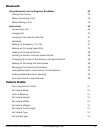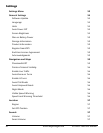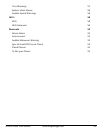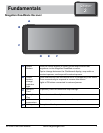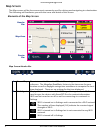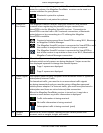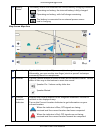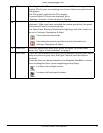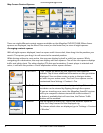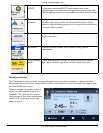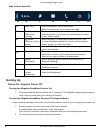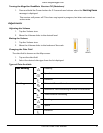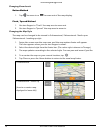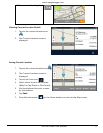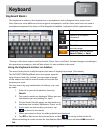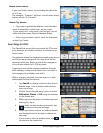www.magellangps.com
6 RV9490T-LMB User Manual
Map Screen Content Squares
There are eight different content squares available on the Magellan RV9490T-LMB. When fewer
squares are displayed, tap the More Tiles arrow (on the footer bar) to view all eight squares.
Arranging content squares
With all eight squares displayed, touch a square until it turns dark, then drag it to the position you
want it. The square you drag it to will move to the vacated position.
While driving without a route active, the map can display by itself or with four squares. While
navigating to a destination, the map can display with two squares. One of the two squares displays
traffic and safety alerts. The other displays POI data and reminders. If music player is selected and
active, it will take this position. A brief explanation of the squares follows.
Fuel Prices “Flip” (Swipe up/down on) the square to view different
stations. Tap to view additional information on the gas station
displayed. You can then create a route to that gas station
or add it to your active route. The Fuel Prices square can be
customized from Settings > Content > Gas.
Traffic Alerts Tap to view information on the displayed delay. Other traffic
incidents can be viewed by flipping through the squares.
If you are traveling on a route, the Magellan SmartRV receiver
will try to compute a detour around the traffic incident. If
a detour is available that will save time, the Detour Traffic
button will be enabled.
Weather Flip the square to select city. Tap on the weather square to
view the 5 day forecast for the displayed city.
To choose which cities are displayed, go to “Settings > Content
> Weather”.