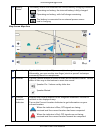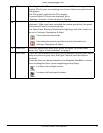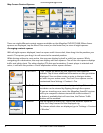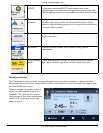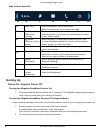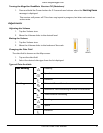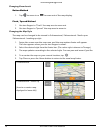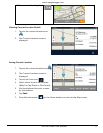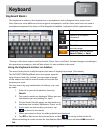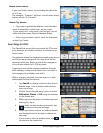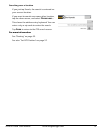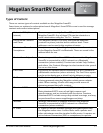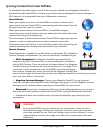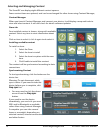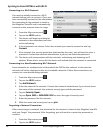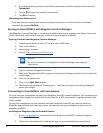3
Chapter
RV9490T-LMB User Manual www.magellangps.com
13
Keyboard
Keyboard Basics
The keyboard is similar to the keyboard on a smartphone, and is designed to be easy to use.
Since there are some differences from a typical smartphone, and for those who have not used a
smartphone keyboard, the basics of the Magellan RoadMate keyboard will be explained here.
Backspace
Numeric and symbol
characters
Shift (uppercase characters
Cancel - return to the
previous page
Enter key (May be labeled
Search, Done, or Save)
The key in the lower right is used for Search, Done, Save, and Enter. Its label changes according to
the operation in progress, and will dim when it is not available to be used.
Using the Keyboard to Enter an Address
The search entry box is ready for input even when it displays its prompt. (See below.)
The RV9490T-LMB RoadMate does not require separate
entry of street and city. Instead, you can enter enough
of the address so that the search results will include the
location you want.
You can search by any combination of address, city, and
zip code.
1. Enter all or part of the address, then tap
Search.
2. The search results are displayed. When you see
the location you are looking for, tap it.
3. On the Search Results page, use the buttons in
the footer bar to select Addresses, Places, or All.
4. If you don’t see the location you want, tap
to return to the search.
5. When you select an item, its address details are displayed.
6. Tap GO or Add to use the selected item, or Back ( ) to return to the results list.
When searching to create an item for the Address Book, the screen will show Add instead of
Go.