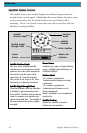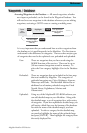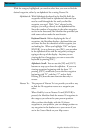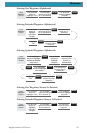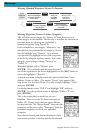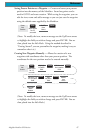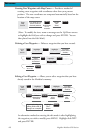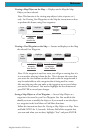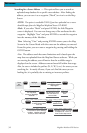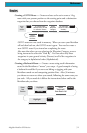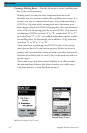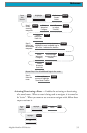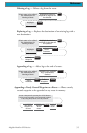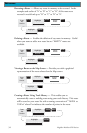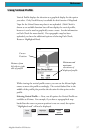50 Magellan Meridian GPS Receiver
Refe ren ce
Searching for a Street Address — This option allows you to search an
uploaded map database for a specific street address. After finding the
address, you can save it as a waypoint (“Mark”) or view it on the Map
Screen.
NOTE: The option is available ONLY if you have uploaded one or more
detailed maps from the Magellan MapSend Streets CD-ROM.
Mark. If you select “Mark” and press ENTER, the Edit Waypoint
screen is displayed. You can now change any of the attributes for this
waypoint. Highlight “Save” and press ENTER to record this waypoint
into the memory of the Meridian.
View. Selecting “View” and pressing ENTER returns you to the Map
Screen in the Cursor Mode with the cursor on the address you entered.
From this point, you can create a waypoint by pressing and holding the
GOTO button.
Note: The address search has some limitations and is based upon the
map that was uploaded from the MapSend Streets software. While you
are entering the address you will notice that the available range is
displayed on the screen. Addresses entered must fall within that range.
Also, be sure to include the prefixes (N, E, W, S, etc.) for streets you are
searching for. In nearly all cases, if you can’t find the street you are
looking for, it is probably due to missing or incorrect prefixes.
From
any
Screen
MENU
Highlight
Database
Use up/down arrows
to highlight uploaded
map region
ENTER ENTER
ENTER
Use up/down
arrows to highlight
“Address”
Use arrows to enter
first few letters of
street name
Highlight
“OK”
ENTER
Use up/down arrows
to select street name
from list
ENTER
Highlight
Number field
ENTER
Use arrows to enter address
number. Number must fall
betweein limits indicated
ENTER
Highlight “Mark” to create
a waypoint or “View” to
view on the Map screen
ENTER