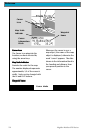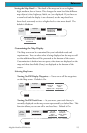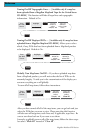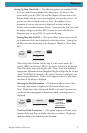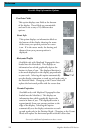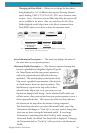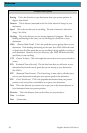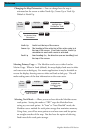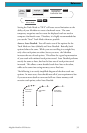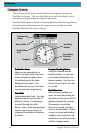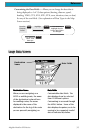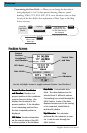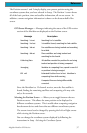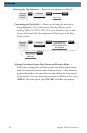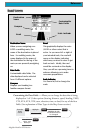32 Magellan Meridian GPS Receiver
Reference
Changing the Map Orientation — You can change how the map is
orientated on the screen to either North Up, Course Up or Track Up.
Default is North Up.
From
the MAP
Screen
MENU
NAV
Highlight
Map Setup
Use arrows to
highlight the
“Orientation” field
Use arrows to select
the desired Map
Orientation
ENTER ENTER
ENTER
North Up North is at the top of the screen.
Course Up The heading of the active leg of the active route is at
the top of the screen. If no route is active, North Up
orientation is used until a route is activated.
Track Up Your heading (i.e., the direction you are travelling) is at
the top of the screen.
Selecting Primary Usage — The Meridian can be set to either Land or
Marine Usage. When in Land (default), the map displays land areas in white
and water areas as dark gray. For marine applications it may be desirable to
reverse the display, showing water as white and land as dark gray. This will
make reading some of the data information on the water easier.
From
the MAP
Screen
MENU
NAV
Highlight
Map Setup
Use arrows to
highlight the
“Primary Usage”
field
Use arrows to select
Land or Marine
ENTER ENTER
ENTER
Selecting Track Mode — Allows you to set how often the Meridian stores
track points. Setting the mode to “OFF” stops the Meridian from
saving any new track points. In “Auto” or “Auto Detailed” mode, the
Meridian uses a method for track point storage that maximizes memory.
Using Auto, you will see more points on and near turns and less points
on straight stretches of the map. You also have the option of selecting
fixed intervals for track point storage.