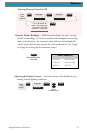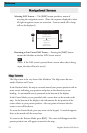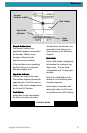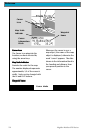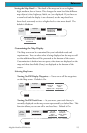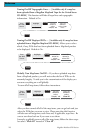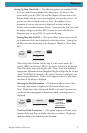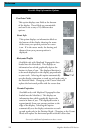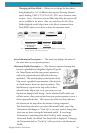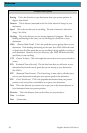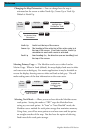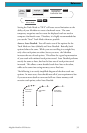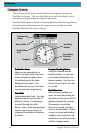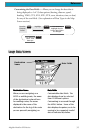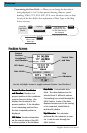29Magellan Meridian GPS Receiver
Reference
Changing the Data Fields — Allows you to change the data that is
being displayed to 1 of 13 different data options (bearing, distance,
speed, heading, VMG, CTS, ETA, ETE, XTE, turn, elevation, time,
or date). Note: If you have selected Hide Map Info, this option will
not be available in the menu. Also, you must have the Two Data
Fields displayed on the Map screen to be able to customize them.
Press [ESC] when you are done to leave the customize mode.
From
the MAP
Screen
MENU
Highlight
Select Map Info
Use L/R arrows to
highlight the title
for the data field to
be changed
Use arrows to
select new
data type
ENTER
ENTER
ENTER
ENTER
Highlight
Customize Fields
See note A
ESC
Note A: If there is not a menu option for “Customize Fields”, highlight “Two Data Fields”
and press ENTER. Then repeat this operation.
Street Information Description — This mode just displays the name of
the street close to your present position.
Horizontal Profile Description — (This function requires that map data
has been uploaded from Magellan MapSend Topo for
the United States and that your present position as
well as the projected horizon falls within the area
uploaded.) This mode displays at the bottom of the
Map screen a graphical representation of the horizon
at a fixed distance from your present position. This
fixed distance is equal to the map scale you have
selected for the Map screen, so as you zoom in or out,
the horizon displayed will change. In the Horizon Profile mode, you
will also notice a line projected out from your present position icon to a
shorter perpendicular line. The intersection of the two lines indicates
the location on the map where the horizon is being computed.
You should note that when you select Horizontal Profile, your Map
Orientation will change to “Track Up” so you may need to change that
when you are done viewing the horizontal profile. If you change
Orientation to something other then Track Up while viewing the
Horizontal Profile, the default Two Data Fields is displayed. Changing
the Orientation back to “Track Up” will revert back to the Horizontal
Profile.