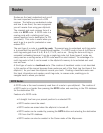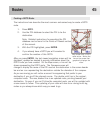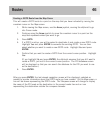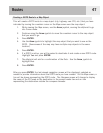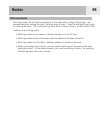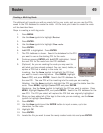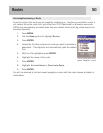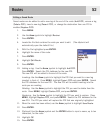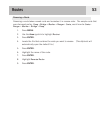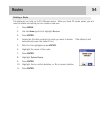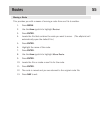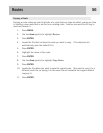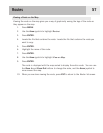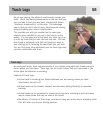Changing the Destination Leg of an Active Route
When a route is created it can have many different legs to it, each leg with its own
destination. If during your travels you want to skip some of the legs, you can select the leg
that you want to proceed to next.
An example would be that your planned route starts at your campsite. The first leg goes to
the bridge. The second leg goes across the bridge to the stone marker. Leg 3 leaves the
stone marker and takes you to the ranger station. To finish out the route, the final leg goes
from the ranger station to the swimming area. This route would be
Camp > Bridge > Marker
> Ranger > Swim.
Suppose that after crossing the bridge you don’t want to go to the stone
marker but instead you want to go to the ranger station. Because the route is active (you can
select legs only from active routes), you would follow the instructions below and tell the
eXplorist to set the next leg to the ranger station. The route would be recomputed,
eliminating the navigation instructions to go to the stone marker.
1. Press MENU.
2. Use the
Arrow joystick to highlight Routes.
3. Press
ENTER.
4. Locate the file that contains the route you want to activate or deactivate. (The
eXplorist will automatically open the default file.)
5. With the file highlighted press
ENTER.
6. Highlight the name of the route. (Activated routes will be
bolded in the list.)
7. Press
ENTER.
8. Highlight
Select Leg.
9. Press
ENTER.
10. Use the
Arrow joystick to highlight the next destination POI
from the route list that you want to go to. In the example to
the right, that would be
Ranger.
11. Press
ENTER.
12. Confirm that you want to do this by using the Arrow joystick
to highlight
Yes.
13.
Press
ENTER.
14. Press
NAV to return to the last viewed navigation screen.
Routes
51
Route leg list with Ranger
selected. Note that
Marker is bold because it
is the curr
ent active leg.